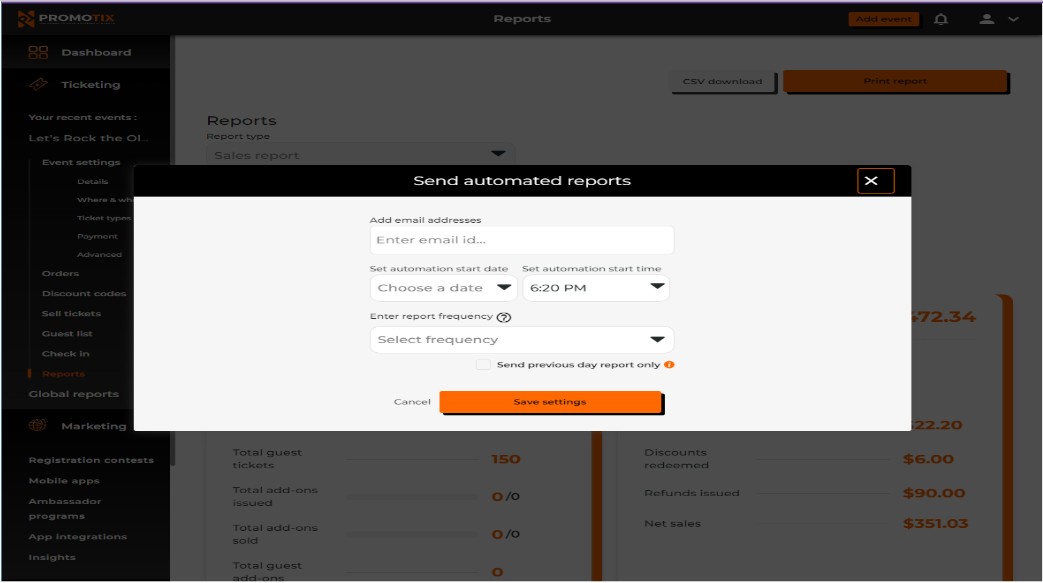(Last Updated 11/30/23)
1. Log in to your PromoTix account
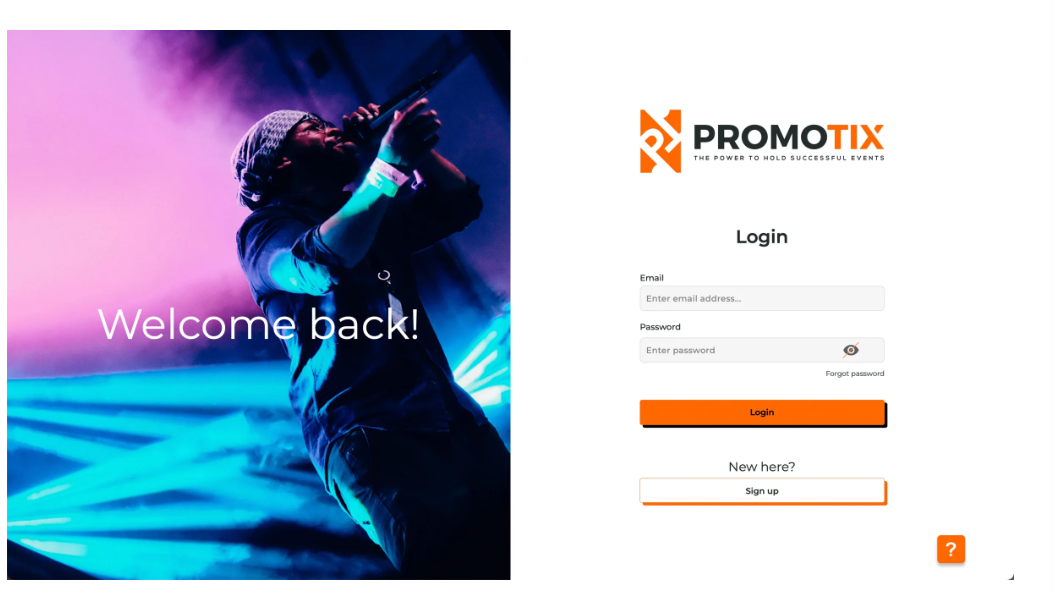
2. Click on your event title
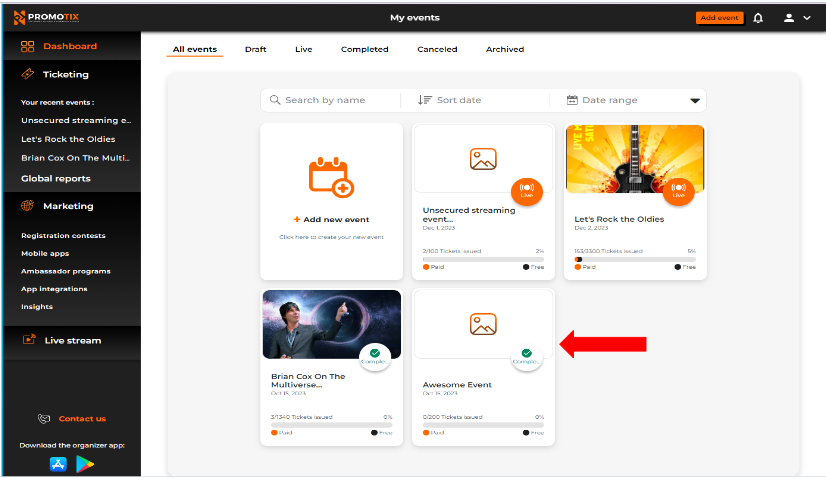
2. On your event Dashboard, navigate to "Reports"
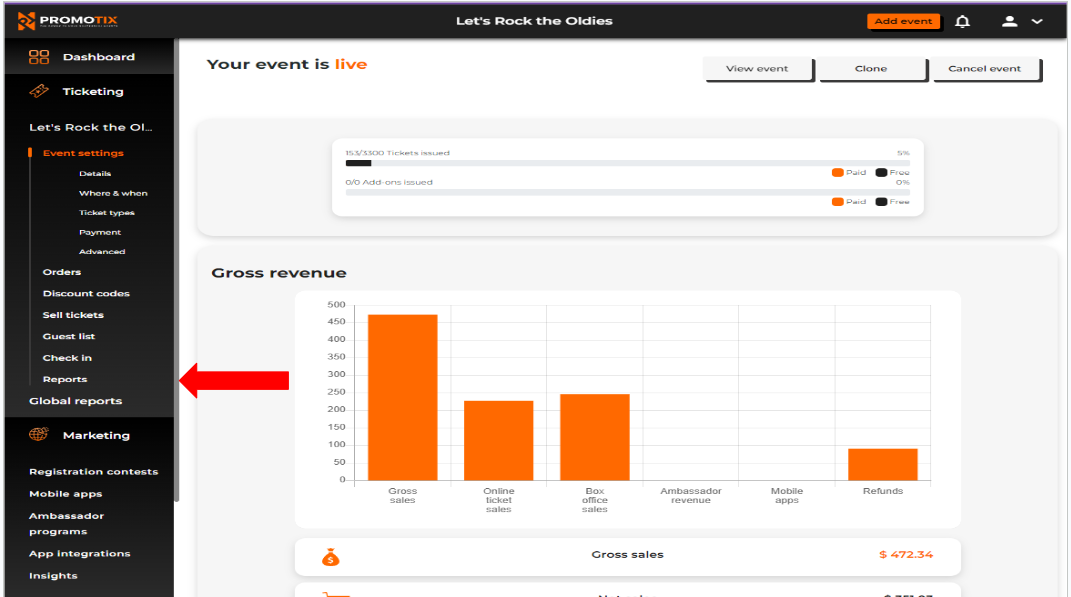
4. On the Reports dropdown list, select which type of report you would like to be automatically sent to you
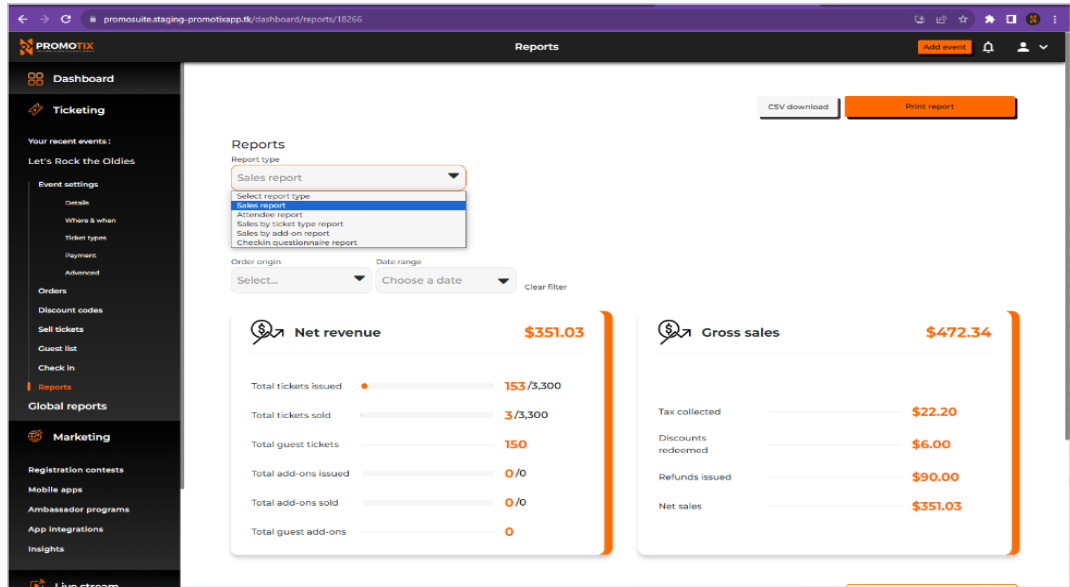
5. Toggle the button to automate your report(s)
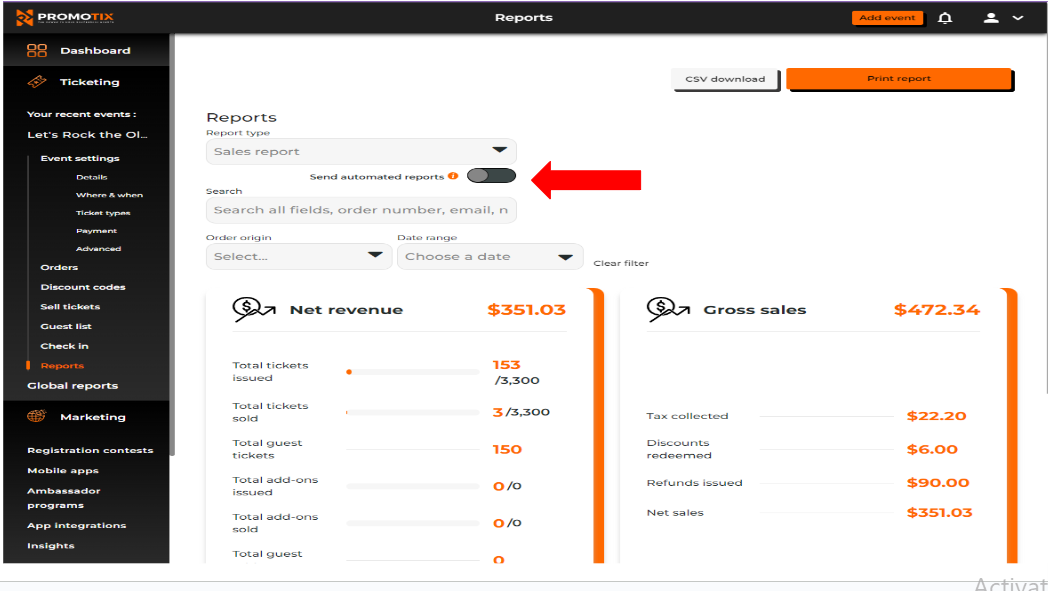
6. Fill in the required information
Don't forget to hit the "Save Settings" button.