(Last Updated 10/24/23)
Having a custom QR code and a event URL for your event is a great tool that you can utilize virtually everywhere - on marketing flyers or handbills, your website or in email marketing campaigns.
To find your QR code and event URL, follow these steps:
- Click on your Event
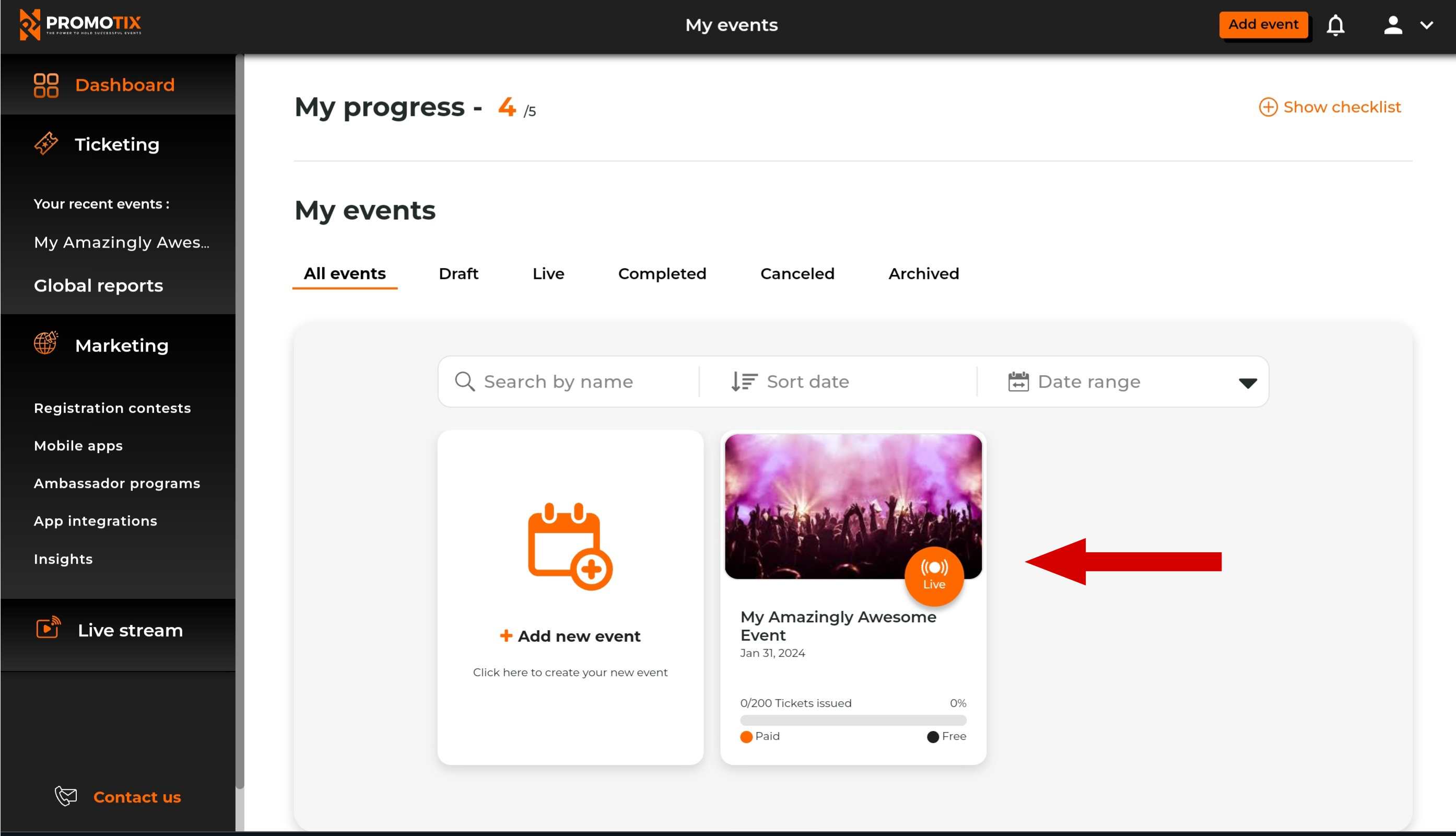
- Click on the Advanced tab
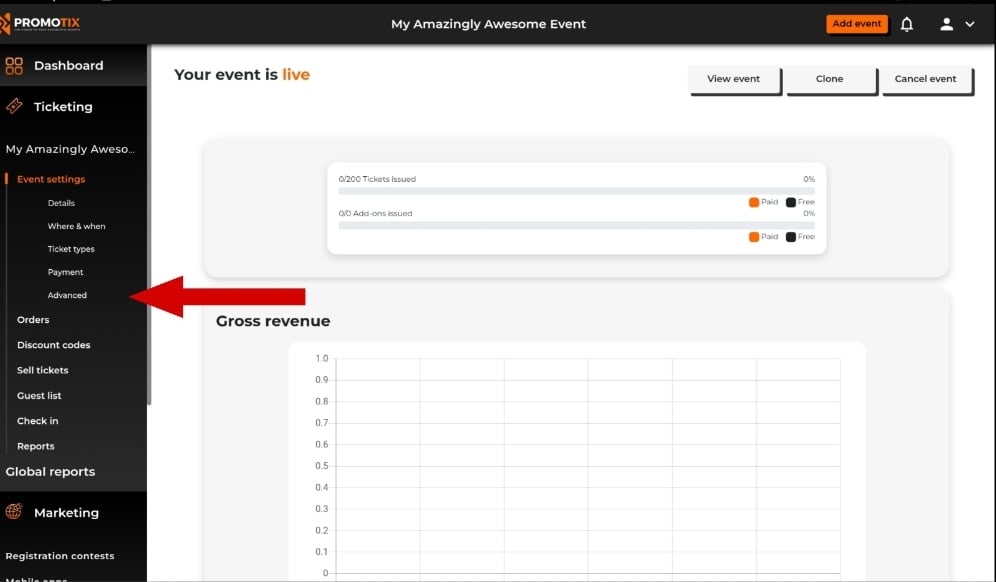
- Click on the Event Page tab
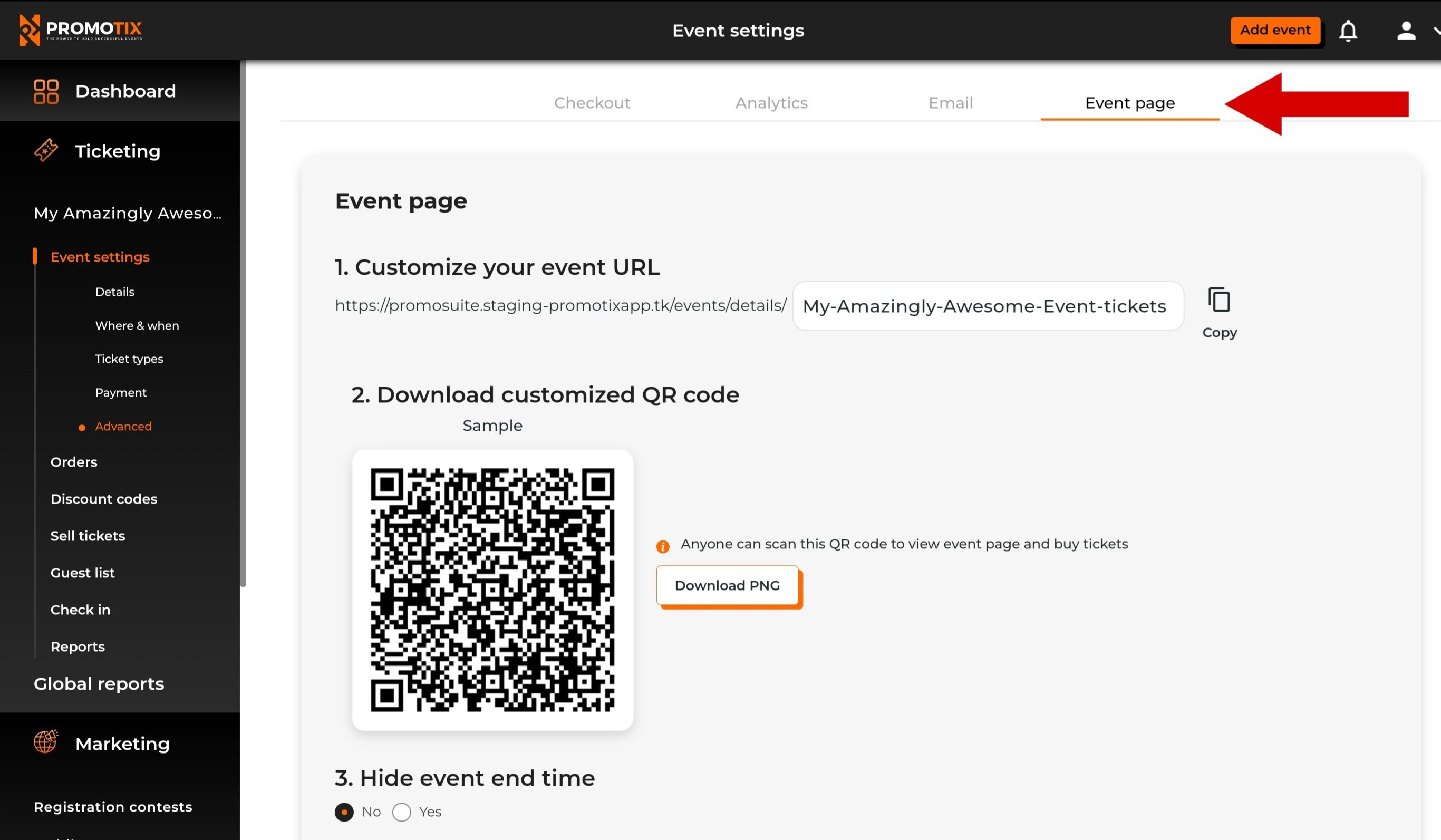
Your custom QR Code and URL are here for you to use in making your event marketing a success!



