(Last updated 12/9/24)
Klarna is a payment method offered by Stripe that allows your customers to pay for their purchases over time, while you get paid upfront for the entire purchase amount by Klarna.
The following currencies are supported by Klarna and PromoTix:
- USD
- CAD
- AUD
- EUR
- GBP
- DKK
- NOK
Klarna offers three different ways for customers to pay:
- 4 Installments
- Pay in 30 days
- Financing (6 - 24 months)
Some or all of of the above payment options will be shown to your customers based on a few factors. In some cases, no options will be available if the order amount is too great ($1,000.00 USD or more in most cases). For more information, click here.
- For accounts based in the United States: the "Financing (6 - 24 months)" payment option above will be not be immediately available once Klarna has been activated in your Stripe account, however the other two payment options ("4 Installments" and "Pay in 30 days") will be immediately available. After you have followed these instructions to activate Klarna in your Stripe account, if you would like to enable please contact Stripe support using this link and have the following information on hand:
- AOV (average order value)
- Annual expected Klarna volume (% of orders you think will use Klarna x AOV x annual tickets sold)
- Your Market (US or UK)
- Whether you qualify for Klarna discounted pricing (Only accounts with $1M+ in Klarna volume)
- For accounts based in the United Kingdom: the "Financing (6 - 24 months)" payment option above will be not be immediately available once Klarna has been activated in your Stripe account, however the other two payment options ("4 Installments" and "Pay in 30 days") will be immediately available. After you have followed these instructions to activate Klarna in your Stripe account, if you would like to enable the "Financing (6 - 24 months)" payment option, you will need to first register with the FCA and then contact Stripe support using this link and have the following information on hand:
- AOV (average order value)
- Annual expected Klarna volume (% of orders you think will use Klarna x AOV x annual tickets sold)
- Your Market (US or UK)
- Whether you qualify for Klarna discounted pricing (Only accounts with $1M+ in Klarna volume)
- For accounts based in Germany, Austria, Finland, Sweden and Norway: the "Financing (6 - 24 months)" payment option will be immediately available once you have activated Klarna in your Stripe account.
1) Login to your Stripe account
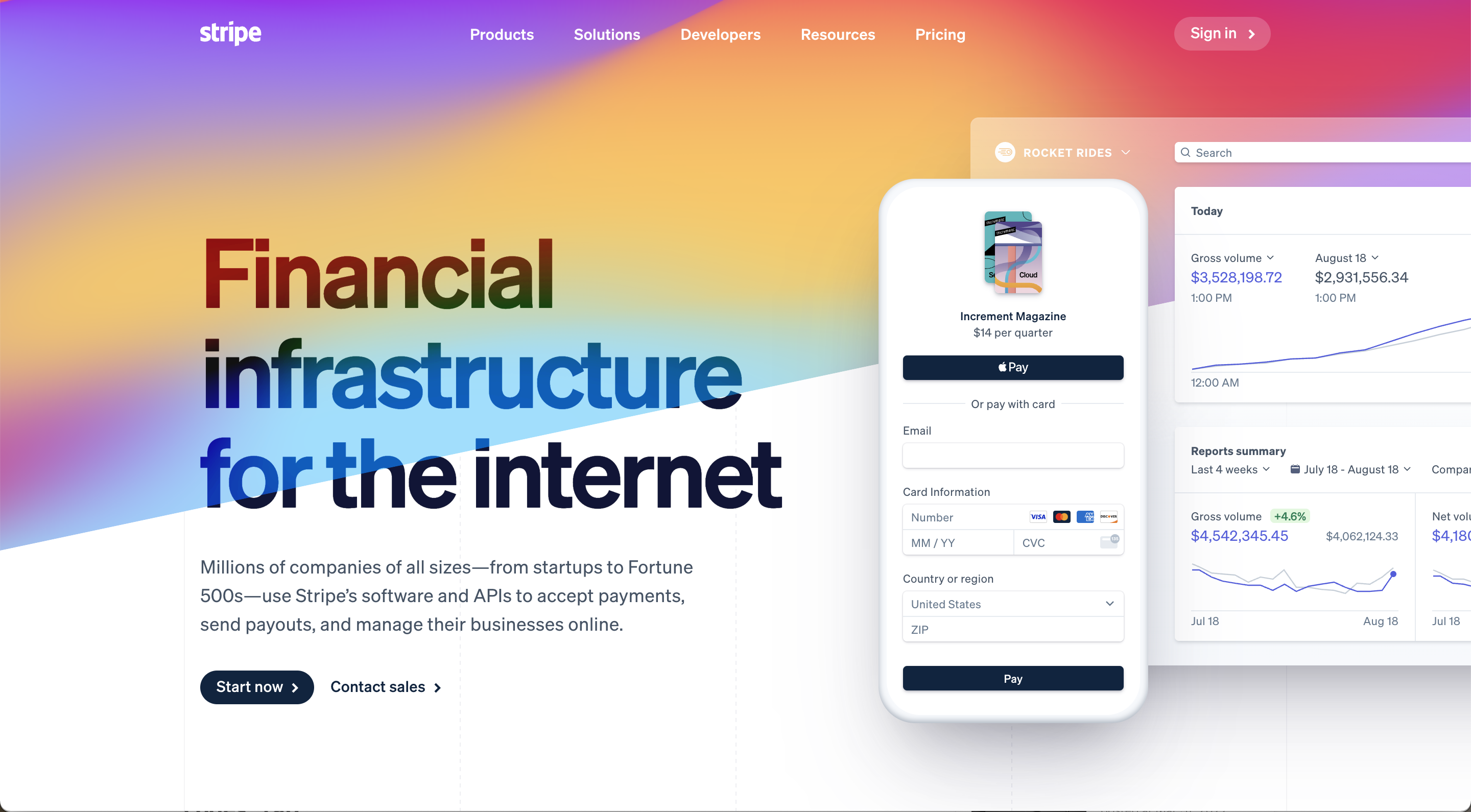 Visit https://stripe.com and login to your Stripe account by clicking on the "Sign in" button in the top right hand corner of the screen.
Visit https://stripe.com and login to your Stripe account by clicking on the "Sign in" button in the top right hand corner of the screen.
2) Navigate to your account settings
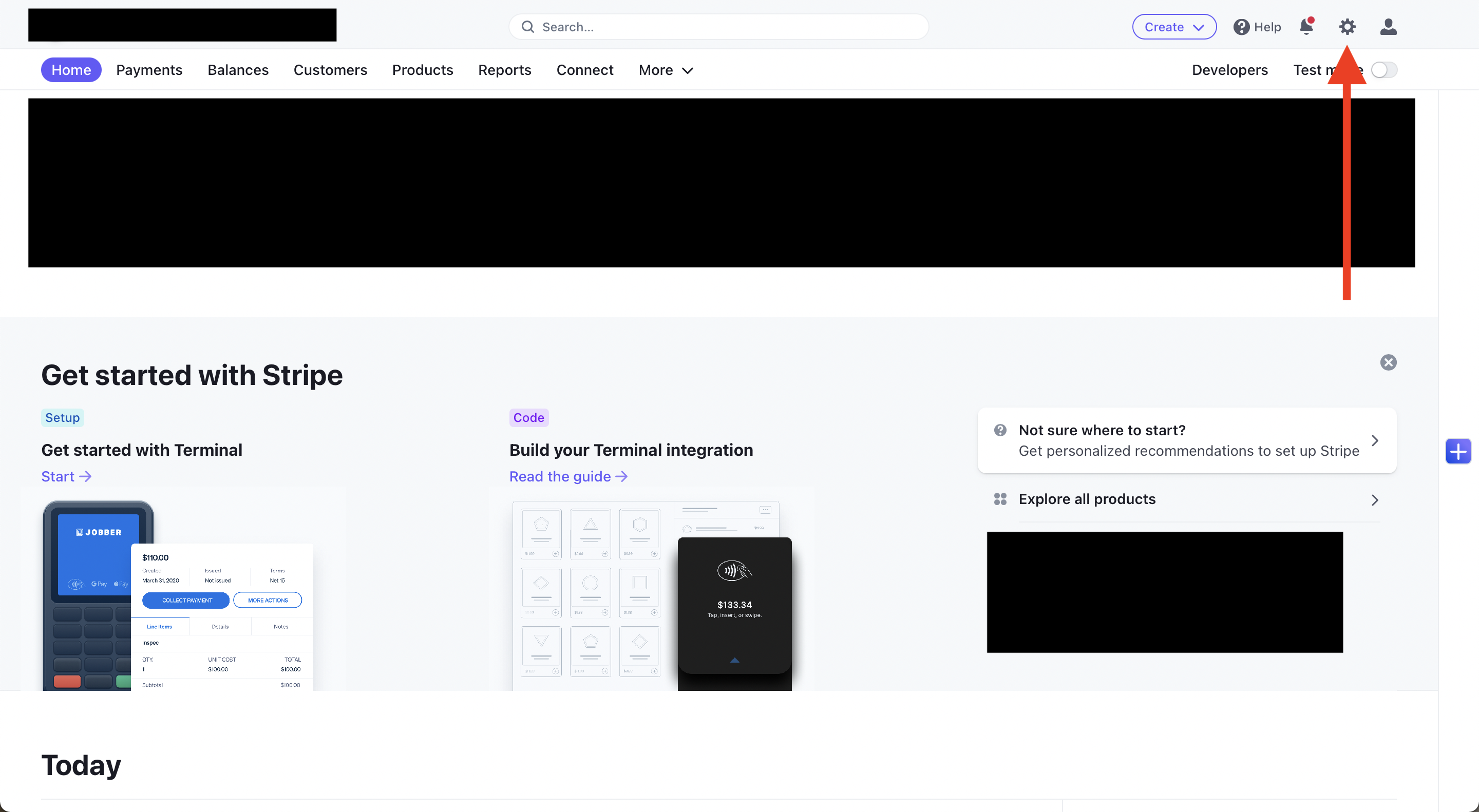
Click on the gear icon in the top right hand corner of the screen to access your account settings.
3) Click on "Payment methods"
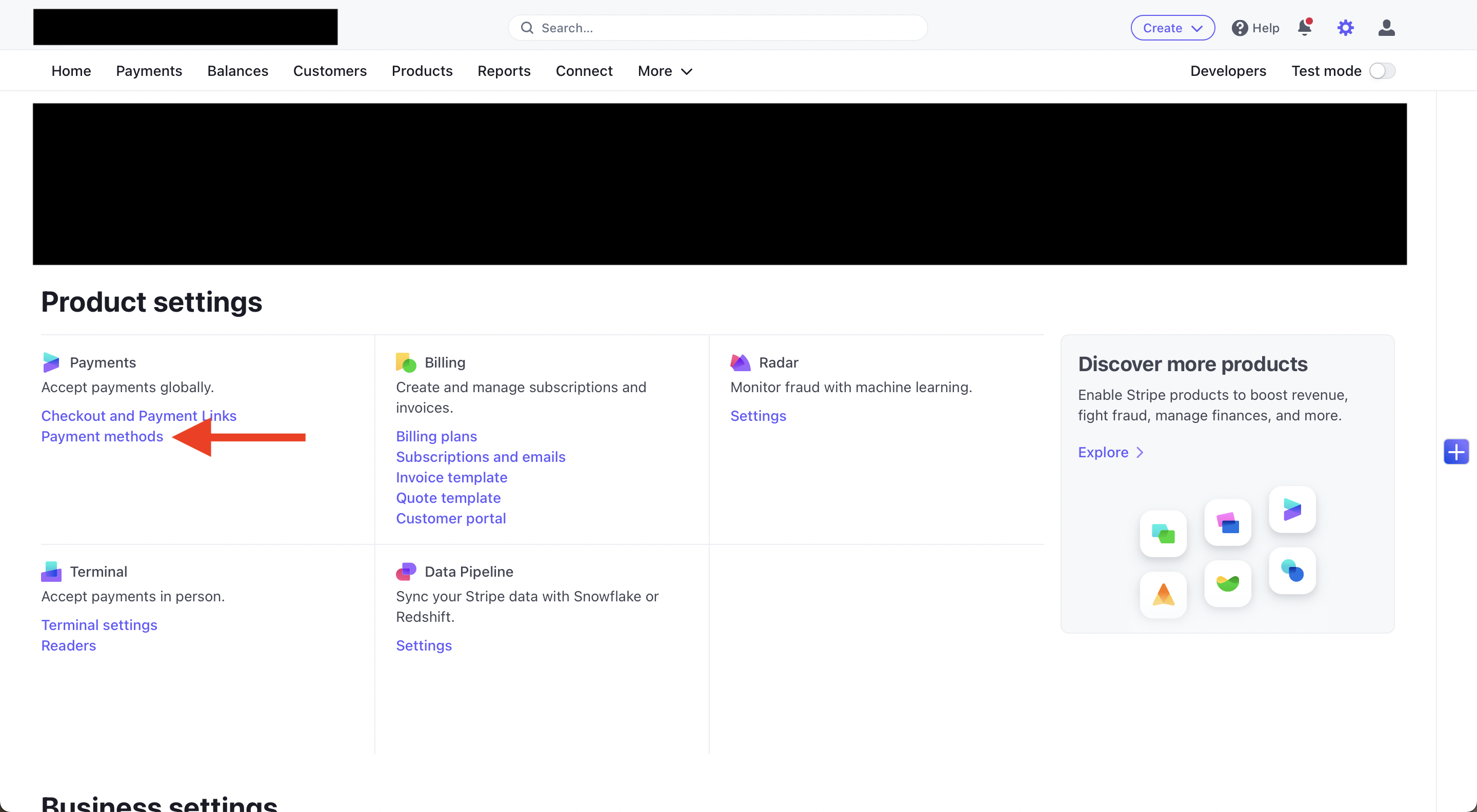
Click on "Payment methods" underneath the "Payments" section.
4) Turn on Klarna in your Stripe account
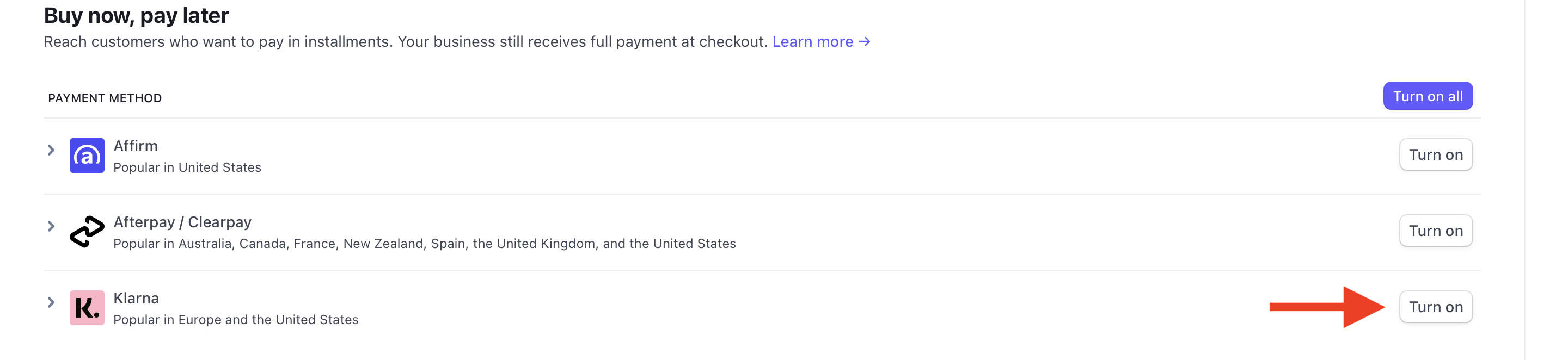
Underneath the "Buy now, pay later" section, click on the "Turn on" button to the right of Klarna.
Please note that Klarna may be put into a "Pending" state. If this happens, simply wait for Klarna to be approved in your Stripe account before proceeding to the next step (normally approvals happen within a few days).
If you need to reach out to Klarna's customer support team to check on the status of your approval, you can do so here.
5) Activate Klarna as a payment method on your PromoTix event
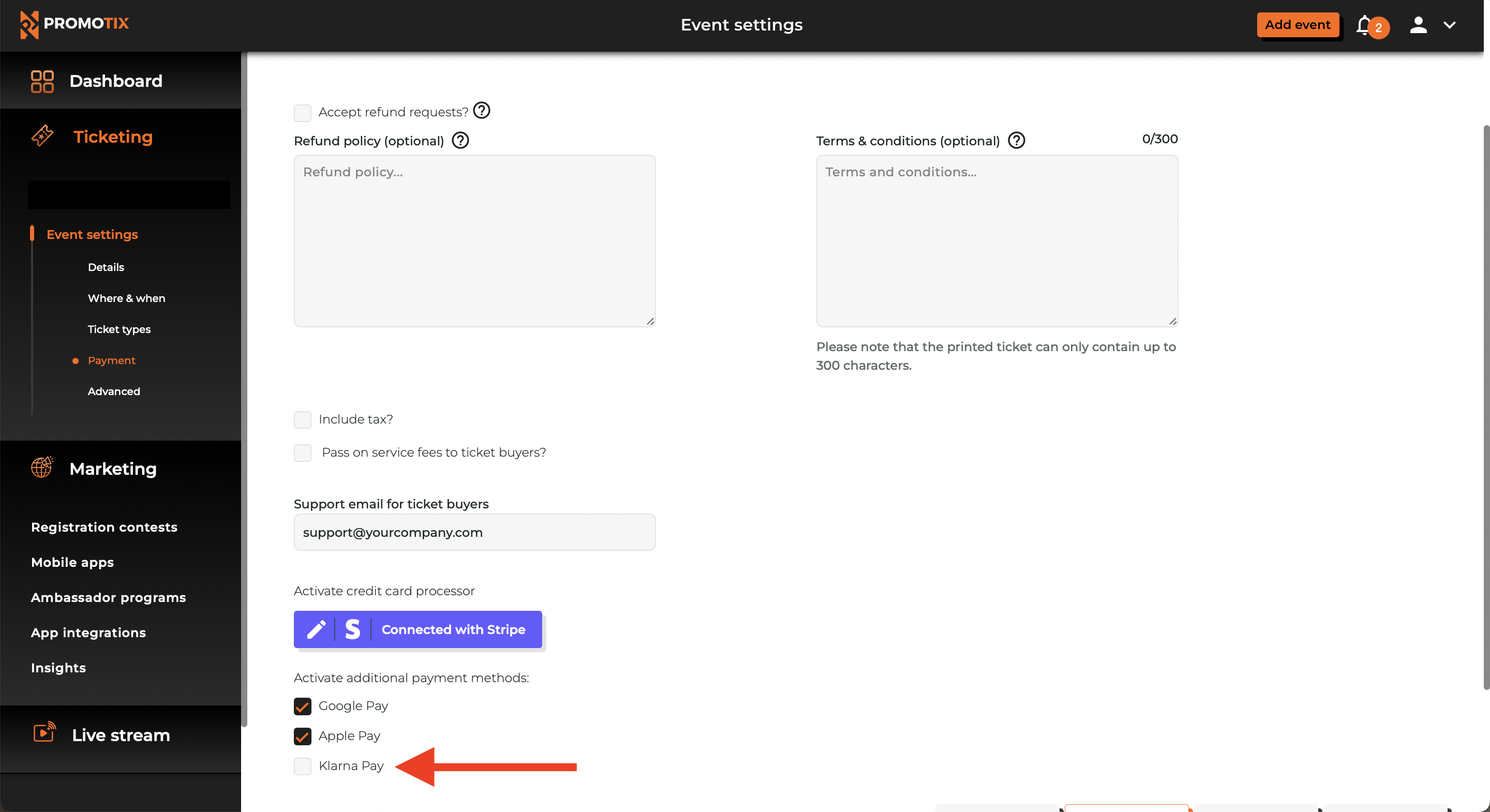
Once Klarna is activated in your Stripe account, you can activate Klarna as a payment method on any of your PromoTix events that are also connected to your Stripe account.
- Login to your PromoTix account using a web browser
- Click on your event
- Click on the Payment tab in the drawer on the left side of the screen
- Check the Klarna pay box and then click the Save & continue button
Still have questions?



