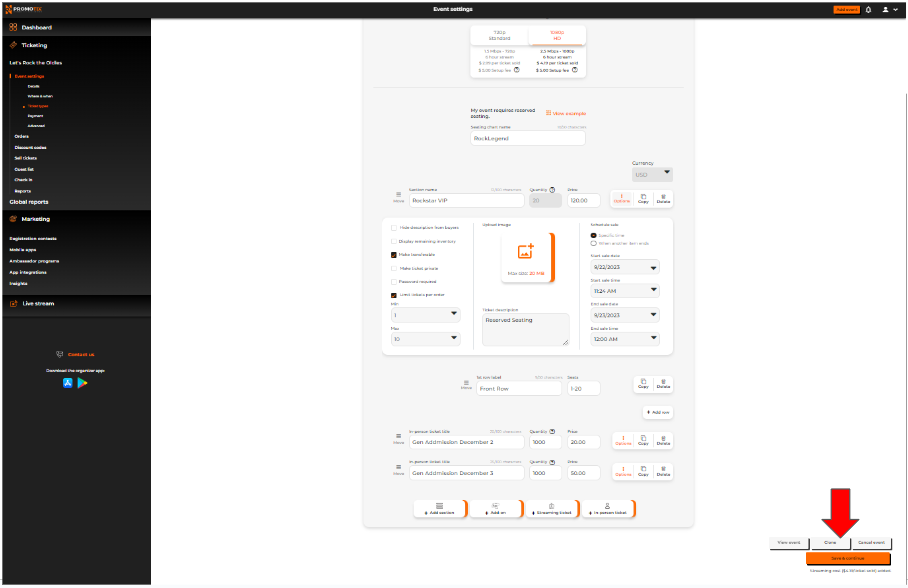CANCEL YOUR EVENT
After you sell tickets online but need to cancel your event, the first thing you need to do is to refund all the completed orders. Click here for the guidelines on how to issue your refunds.
Once your refunds have been processed, you can now go to your event settings and cancel your event.
1. Log in to your PromoTix account
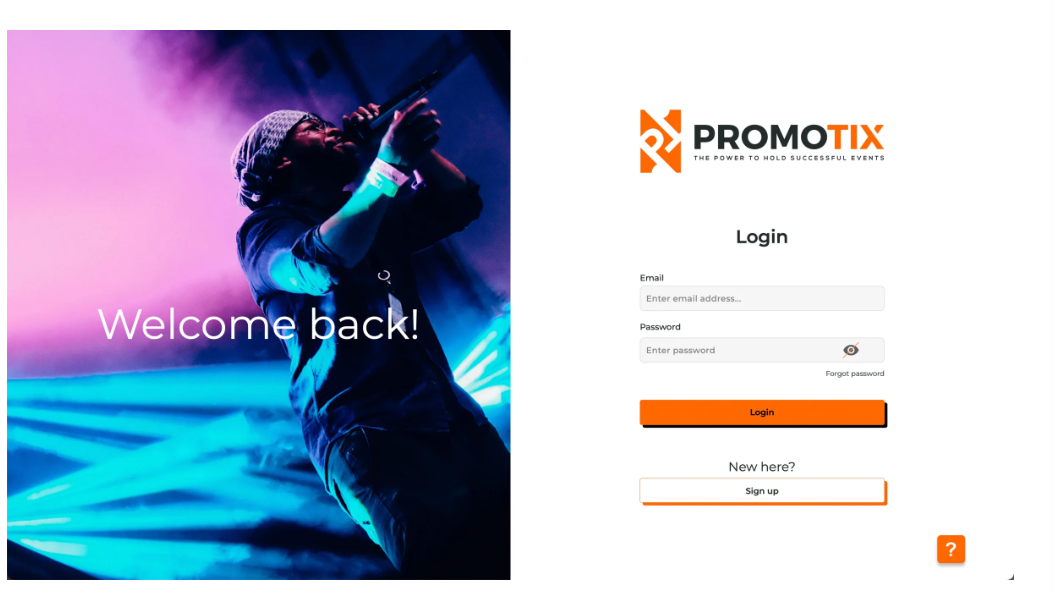
2. Click on your event title
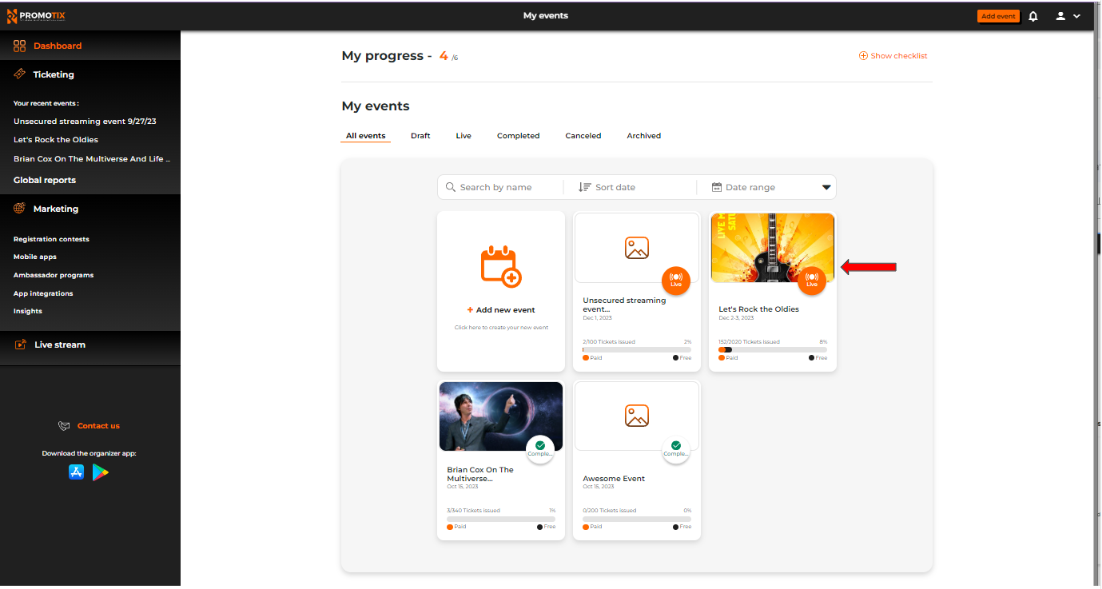
2. Click on "Cancel" and confirm
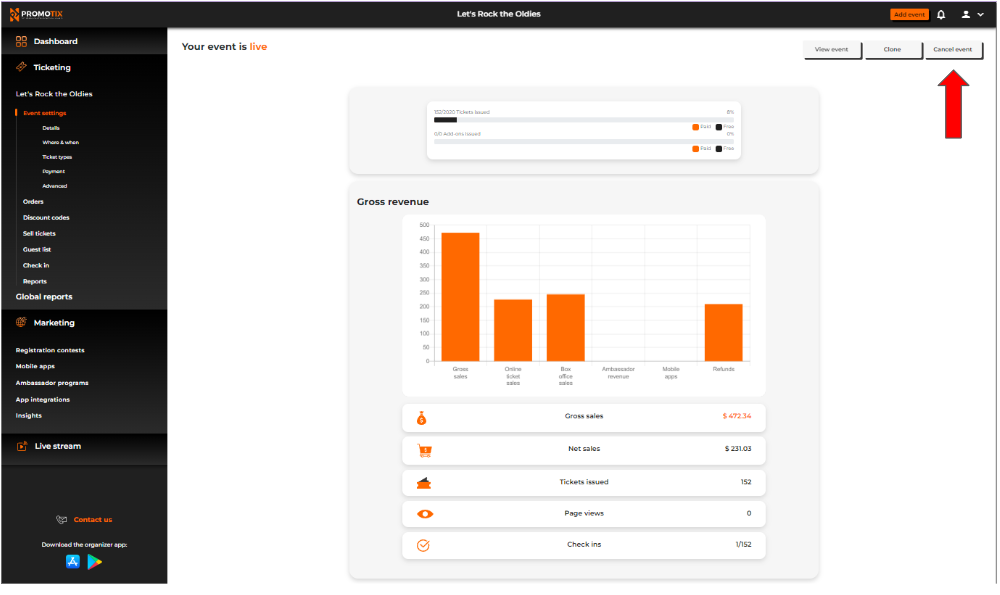
POSTPONE YOUR EVENT
1. To change the date or postpone your event after you sell tickets online, go to your event dashboard and navigate to "Where and When", and update your event details. Don't forget to click on the "Save and Continue" button.
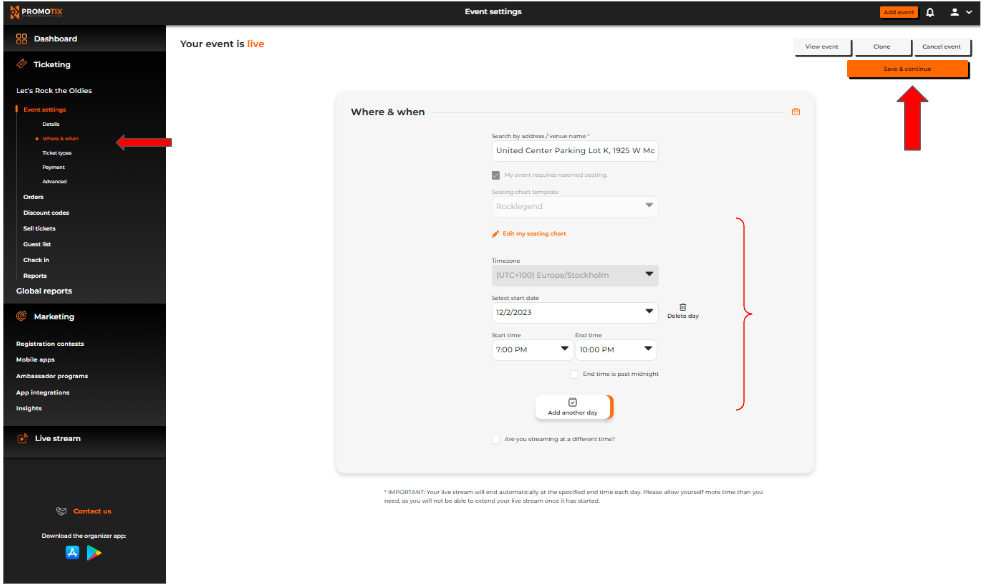
2. You also need to update your event details on each ticket type. To do this, go to "Ticket Types" , click on "Options" and change your event details.
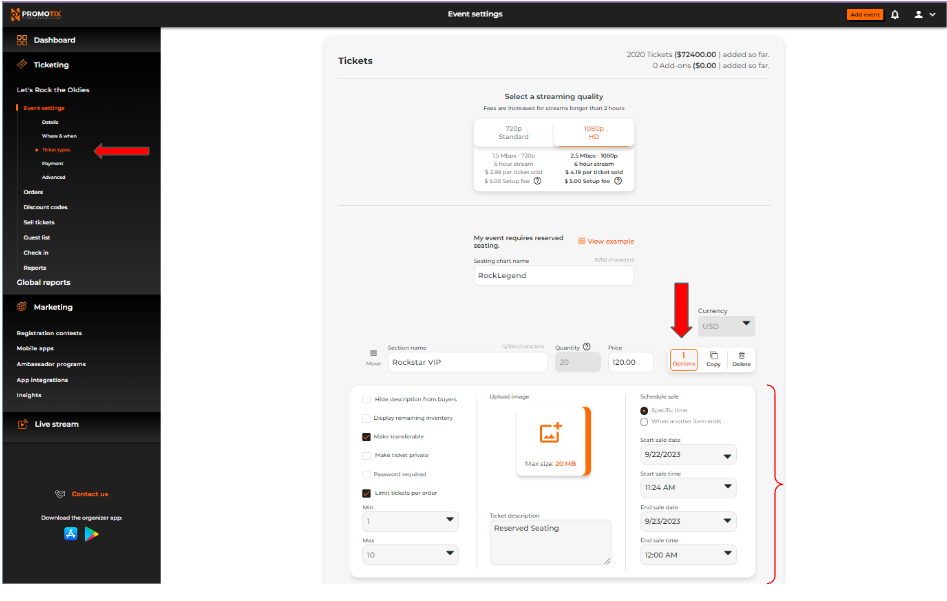
Scroll to the bottom of your screen and click on the "Save and Continue" button.