If you need to change the Stripe account connected to your event, these are the steps to follow:
1. Log in to your PromoTix account
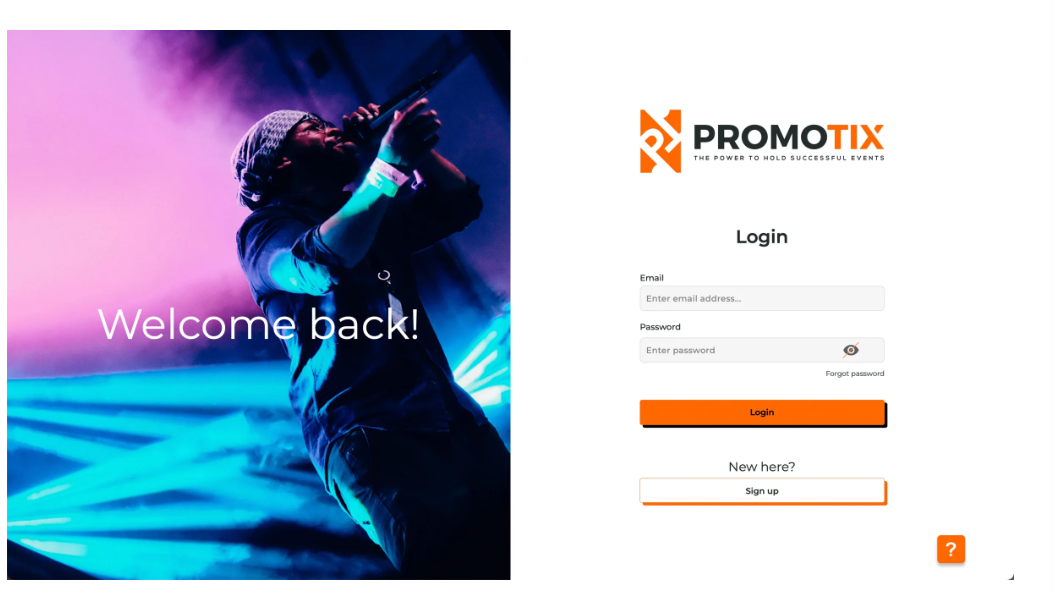
2. Click on your event title
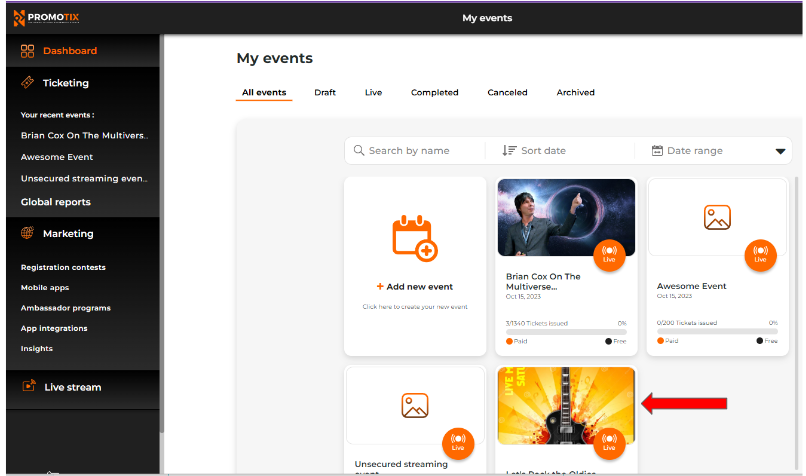
2. On your event Dashboard, navigate to "Payments" and click on the small pen icon.
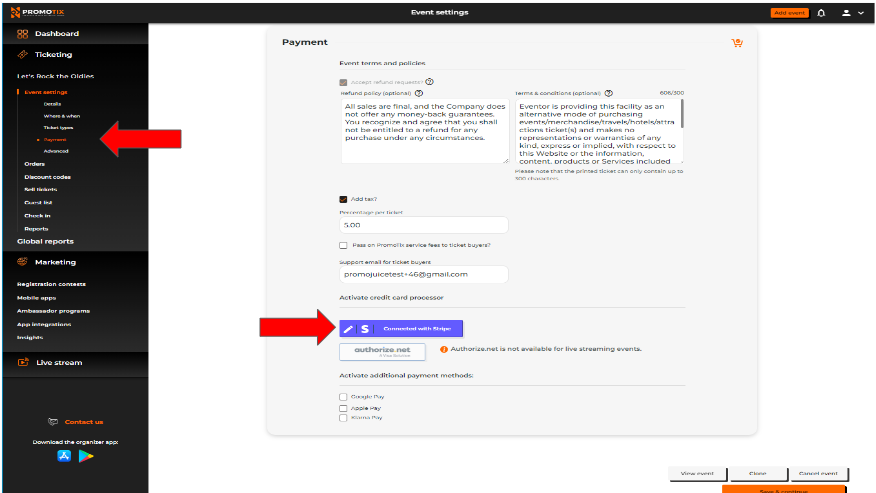
3. Enter your email address and follow login prompts to access your Stripe account you wish to be connected to your PromoTix event or to create a new Stripe account.
4. If you need to update the banking info that your payouts go to or change your payout schedule, please follow these instructions.
TIP: If you want the same bank details for every event, clone the event that already has your updated Stripe account connected.


