(Last updated 12/31/21)
After publishing a custom branded mobile app, you can create special offers that attendees can redeem after downloading your app. This is a great way to entice attendees to download your app.
1. Click on your custom branded mobile app's title
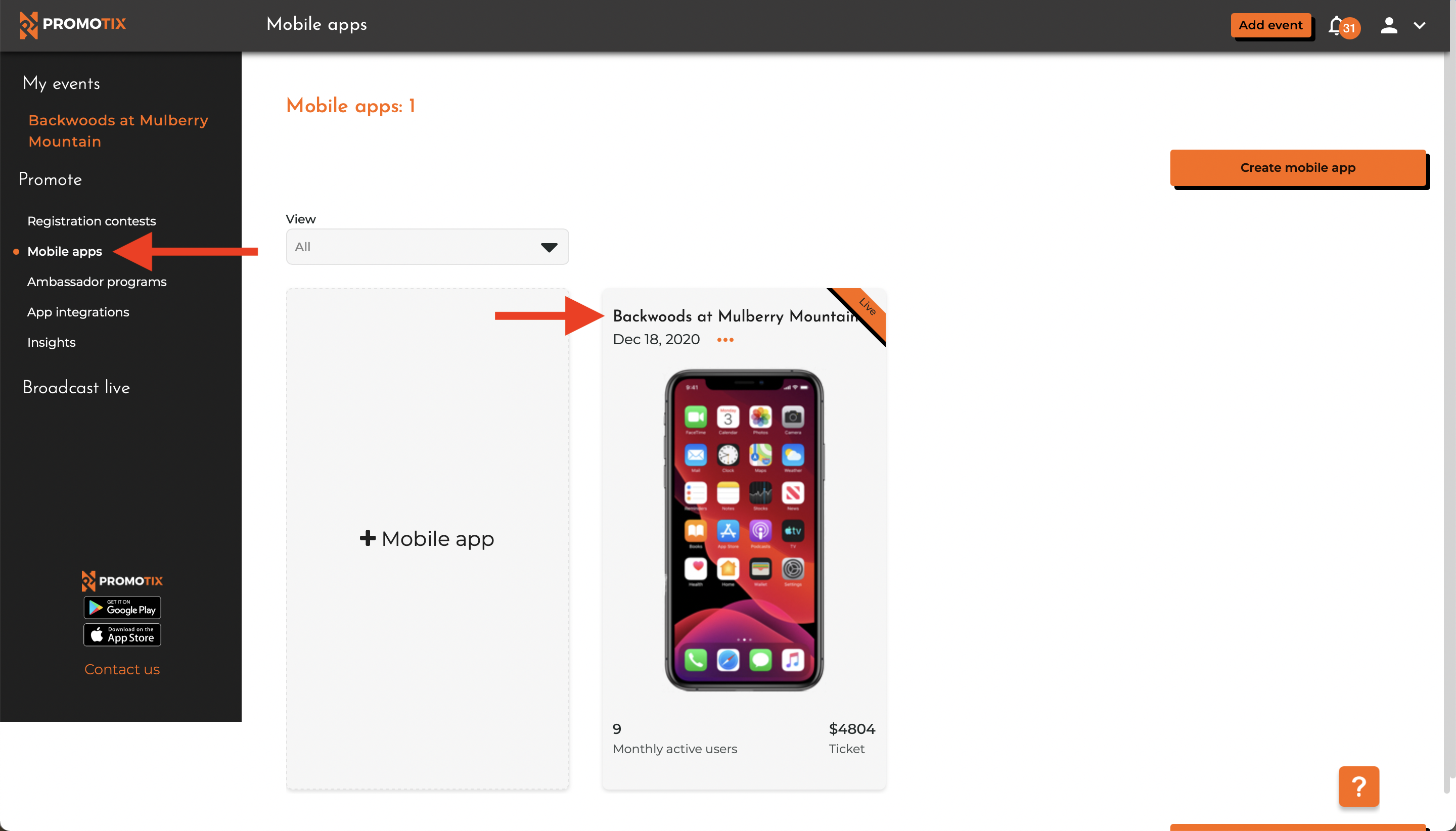 After logging in to your PromoTix account, click on your "Mobile apps" tab, and then click on your custom branded mobile app's title.
After logging in to your PromoTix account, click on your "Mobile apps" tab, and then click on your custom branded mobile app's title.
2. Expand the special offers section
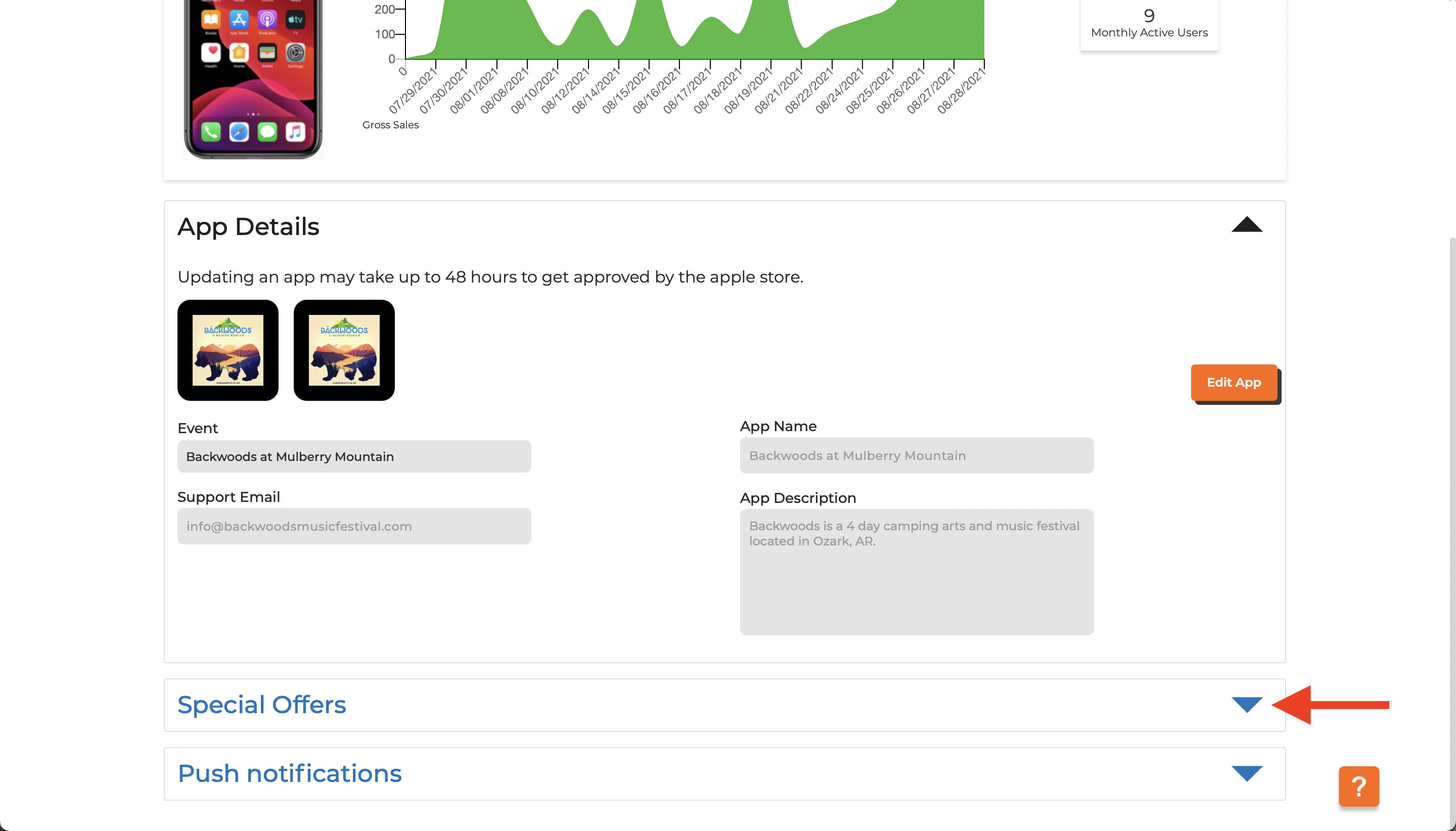 Scroll down, and then click on the carrot to expand the "Special Offers" section.
Scroll down, and then click on the carrot to expand the "Special Offers" section.
3. Click on the "Create an Offer" button
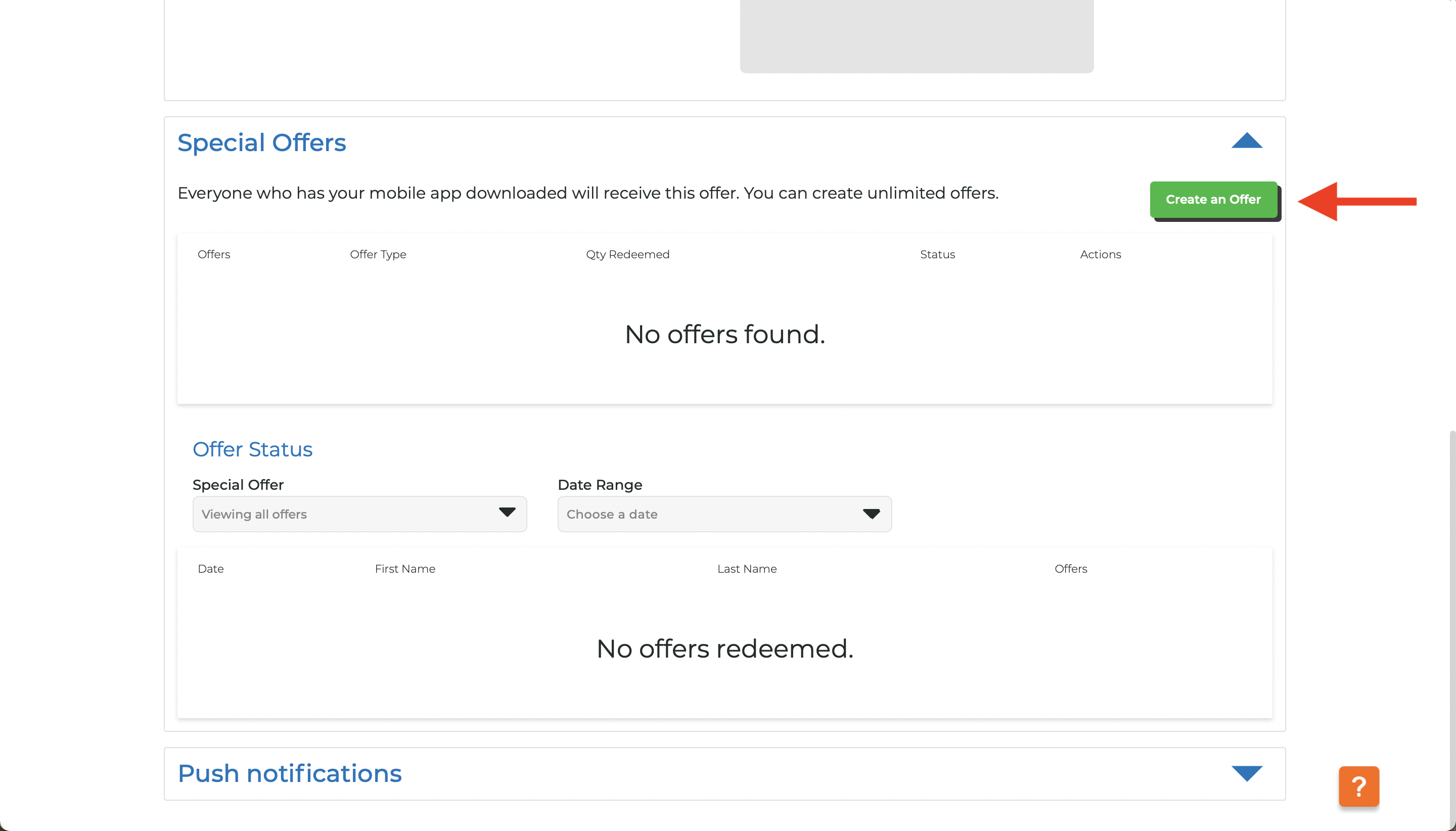
Click on the "Create an Offer" button to begin creating your special offer.
4. Fill in details about your special offer
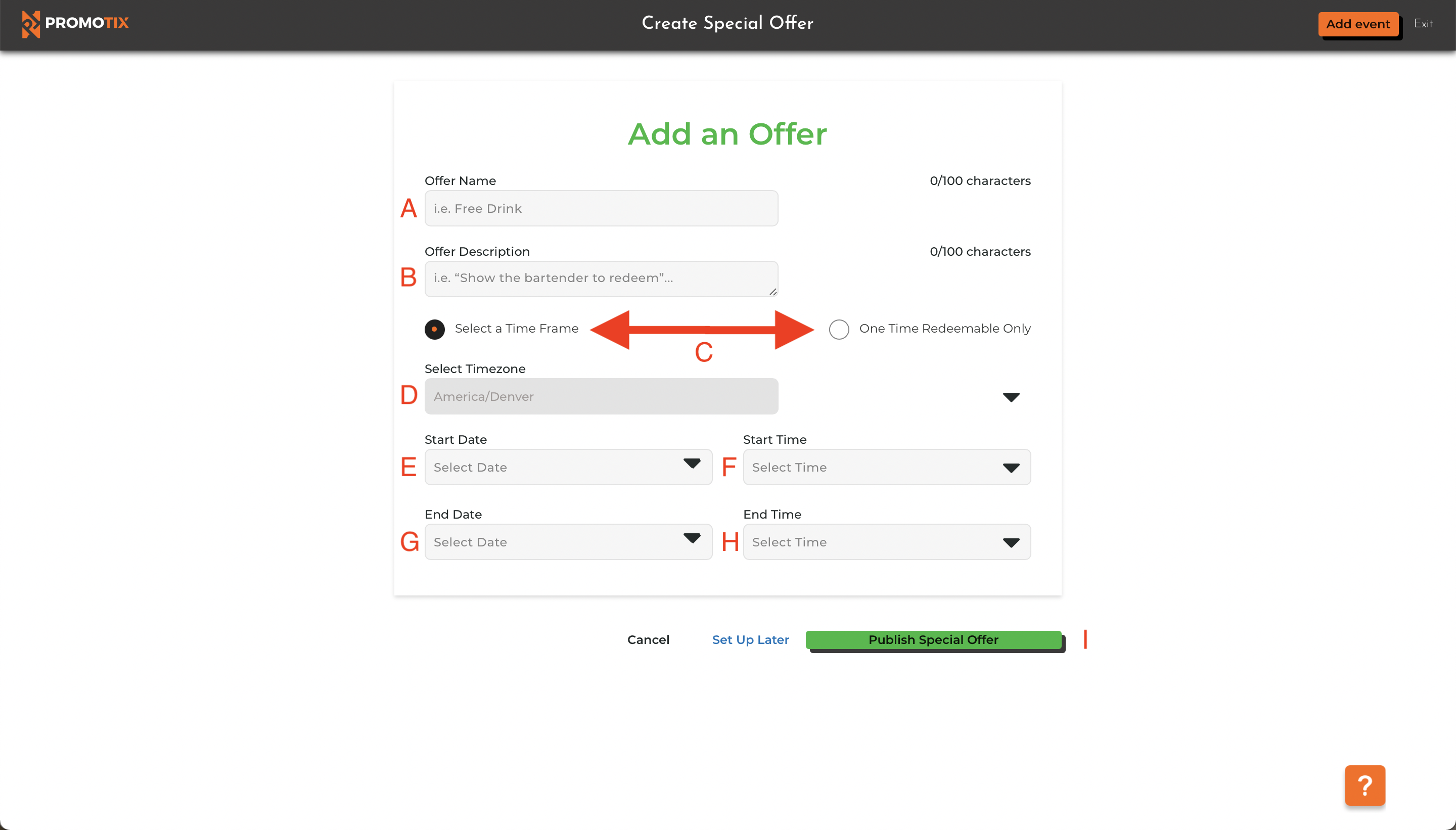 Fill in details about your special offer:
Fill in details about your special offer:
- A 👉 Give your special offer a title (this will be publicly displayed in your app).
- B 👉 Add a description for your special offer (this will be publicly displayed in your app).
- C 👉 Decide if you would like your offer to only be available during a specific time frame, or if it can be redeemed at any time.
- D 👉 If your offer will only be available during a specific time frame, select your time zone. NOTE: if you published a single-event app, the time zone of your event will be automatically selected.
- E 👉 If your offer will only be available during a specific time frame, select the date that your offer will be made available.
- F 👉 If your offer will only be available during a specific time frame, select the time that your offer will be made available.
- G 👉 If your offer will only be available during a specific time frame, select the date that your offer will be made unavailable.
- H 👉 If your offer will only be available during a specific time frame, select the time that your offer will be made unavailable.
- I 👉 Publish your special offer.
NOTE: once your special offer is published and made available, anyone who has downloaded your app will be able to redeem it.



