Promotix automatically sends an email confirmation to your ticket buyers when they purchase tickets to your event. If you'd like to customize the confirmation email that your customers receive, see the following steps:
- Click on your event in the dashboard
- Select the "Advanced" tab
- Select the "Email" tab
- Hit "Save & Continue" once you're done to save your changes.
Note: The two text boxes are already pre-populated with standard messages, which you can edit to make your messages personalized to your event or add additional information such as adding a custom form.
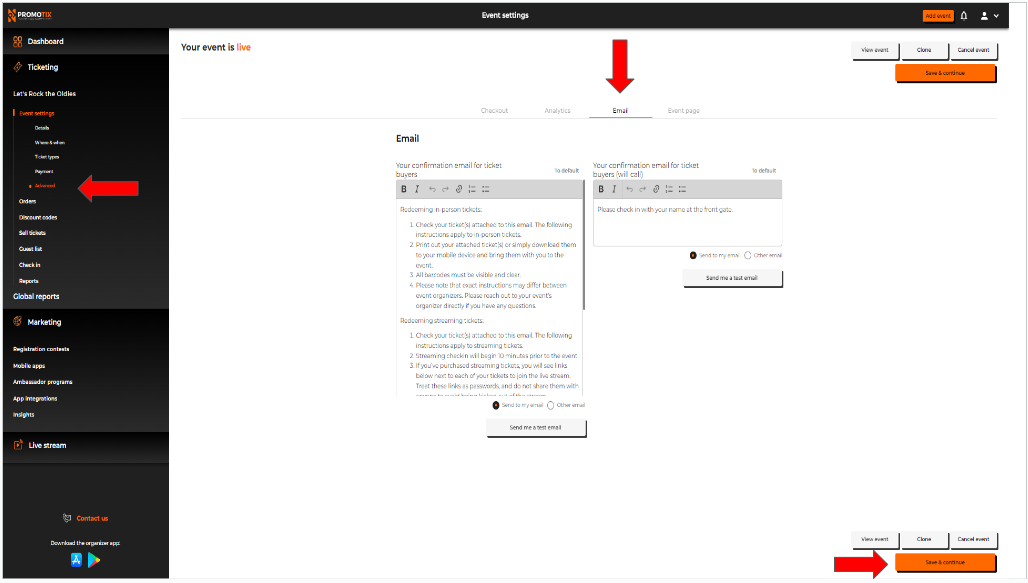
2. You also have the option to send a test email to your registered email address.
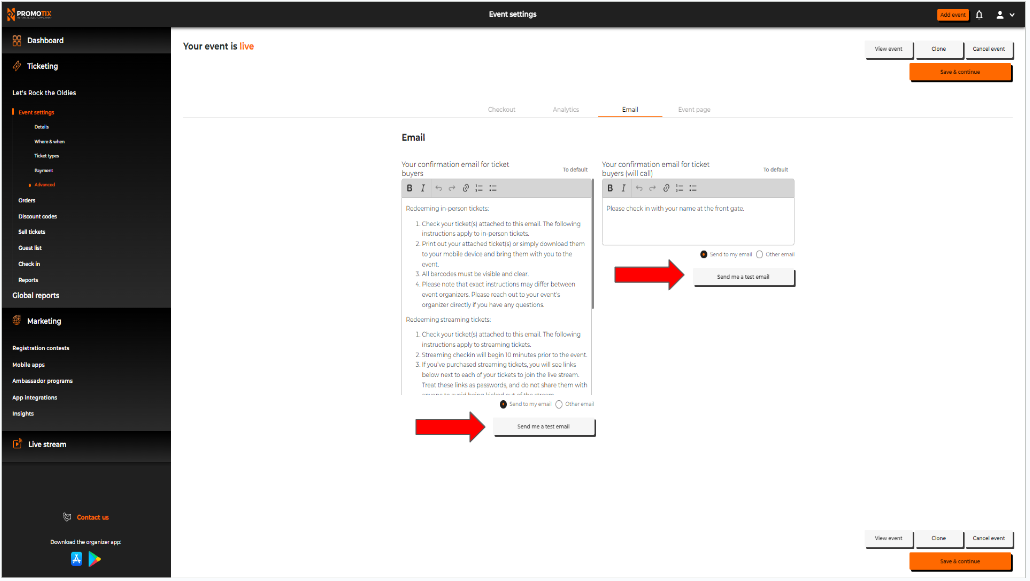
Still Have Questions?


