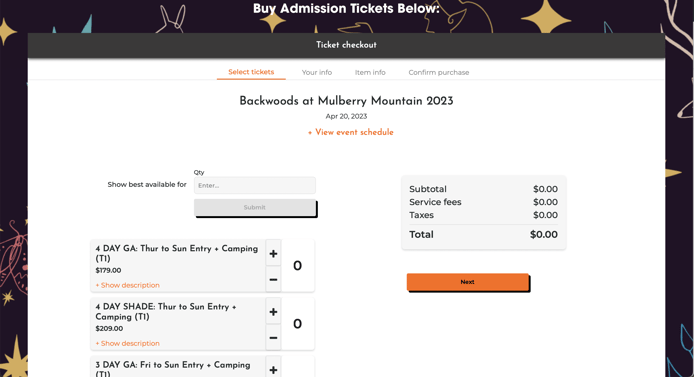(Last Updated 4/28/22)
Did you know that you can embed the checkout windows for your PromoTix events directly on your website? This guide will show you how.
1. Click on your event
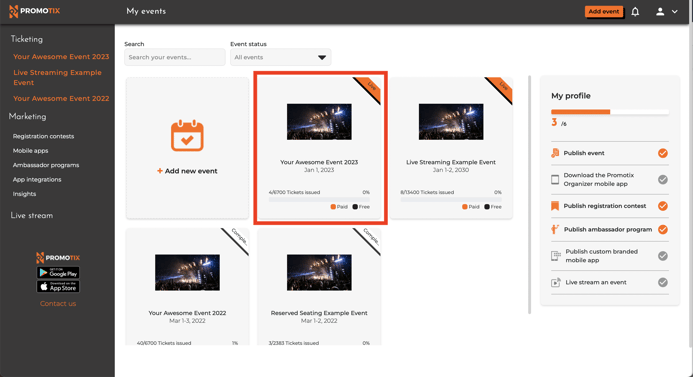 2. Click on the "Advanced" tab
2. Click on the "Advanced" tab
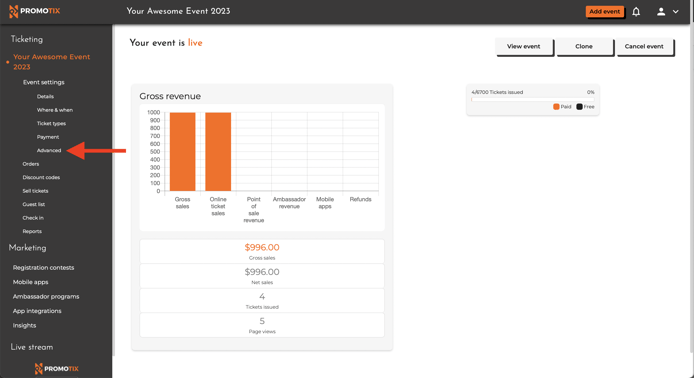
3. Copy your event's embed checkout code
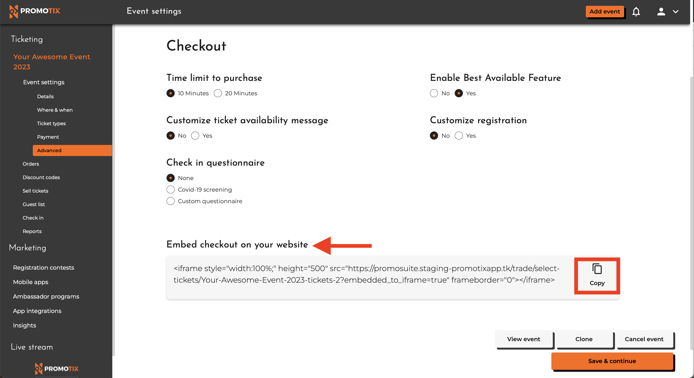 Click the "Copy" button next to the embed code.
Click the "Copy" button next to the embed code.
4. Paste the embed checkout code on your web page
Paste the code into the HTML code of your web page. You will notice that the checkout window for your PromoTix event has been embedded directly onto your website.
TIP: Adjust the "width" and "height" parameters in the iframe code to change the size of your checkout window.