(Last Updated 6/1/24)
From time to time you may want to send out an email to all of your event's attendees, or simply download a copy of all of your customer data to add to your marketing list(s).
With PromoTix , you can export this information via a .CSV file at any time:
1. Log in to your PromoTix account
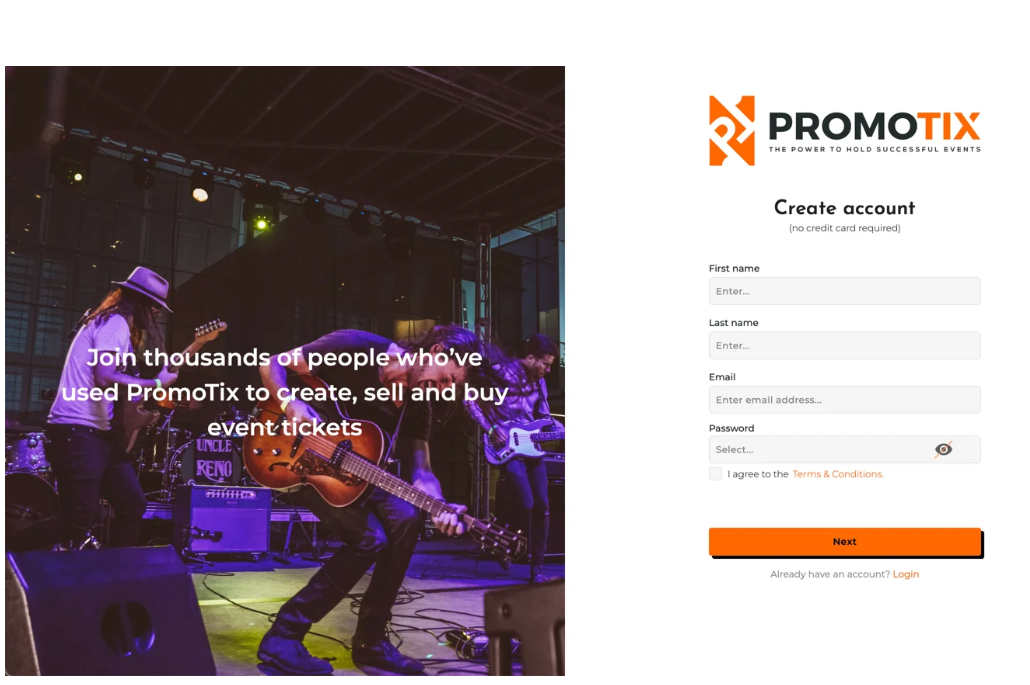
2. Click on the event that you would like to export data from
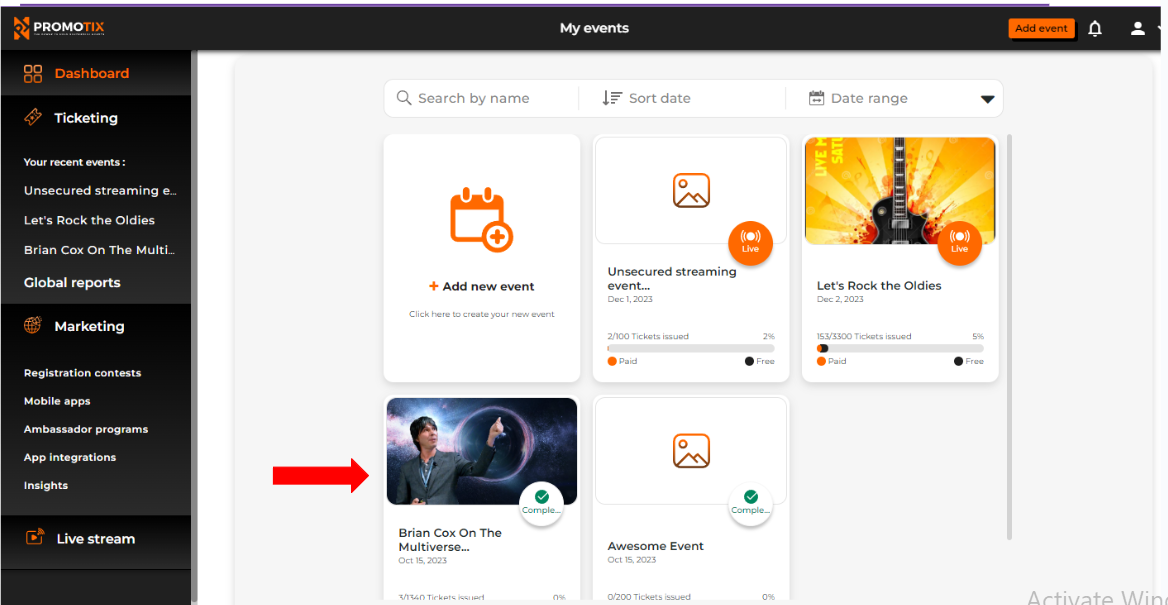
3. On your event dashboard, click on "Reports"
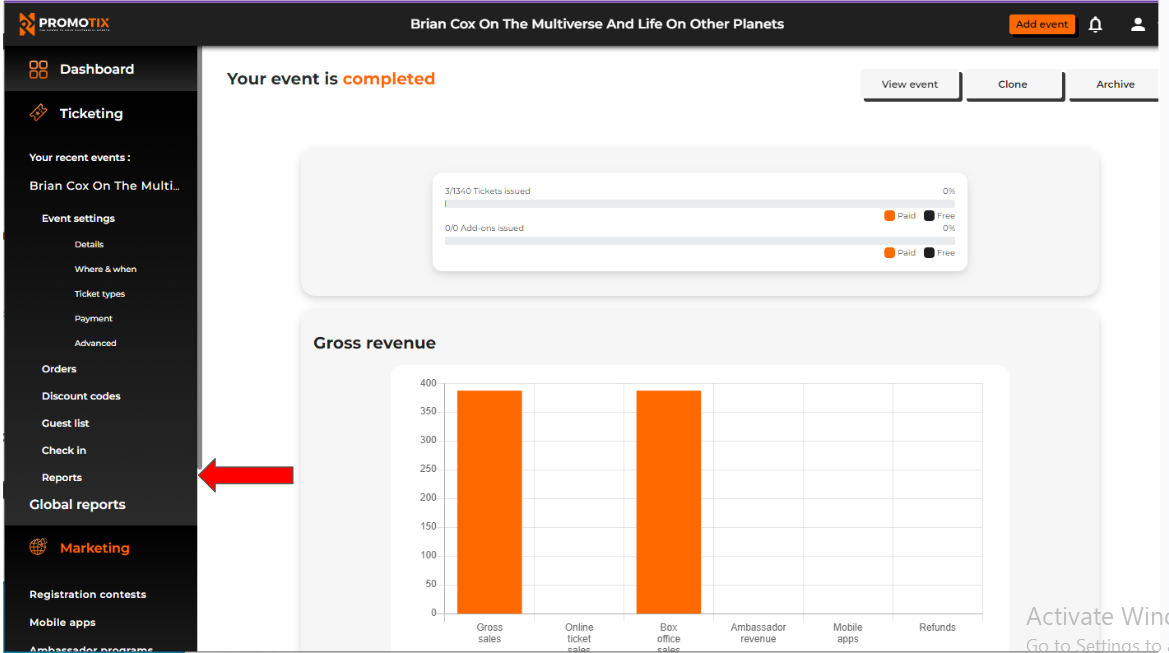
4. In the "Report type" dropdown menu, select "Attendee report"
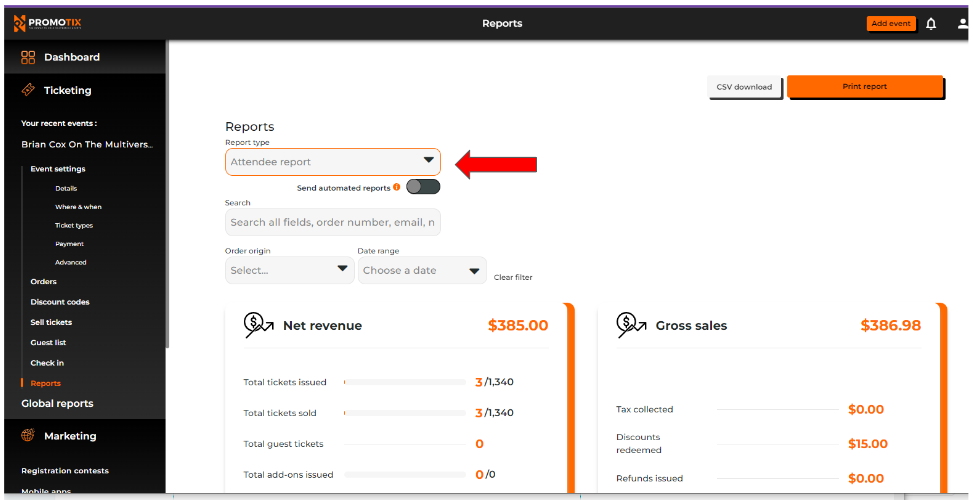
5. Click on the "CSV download" or "Print report" buttons to export the report
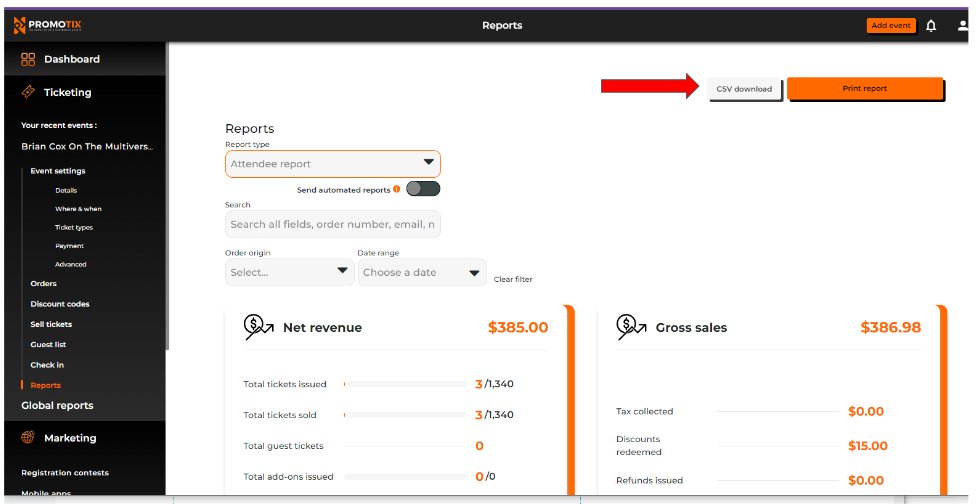
6. Afterwards, open up the downloaded .csv file on your device
The report will include all customer information tied to every ticket (or add-on) issued for your event. This includes items that were issued for free using your event's Guest list tab.


