(Last updated 12/31/21)
After publishing a custom branded mobile app, you can send out customized push notifications to everyone who has downloaded your app.
1. Click on your custom branded mobile app's title
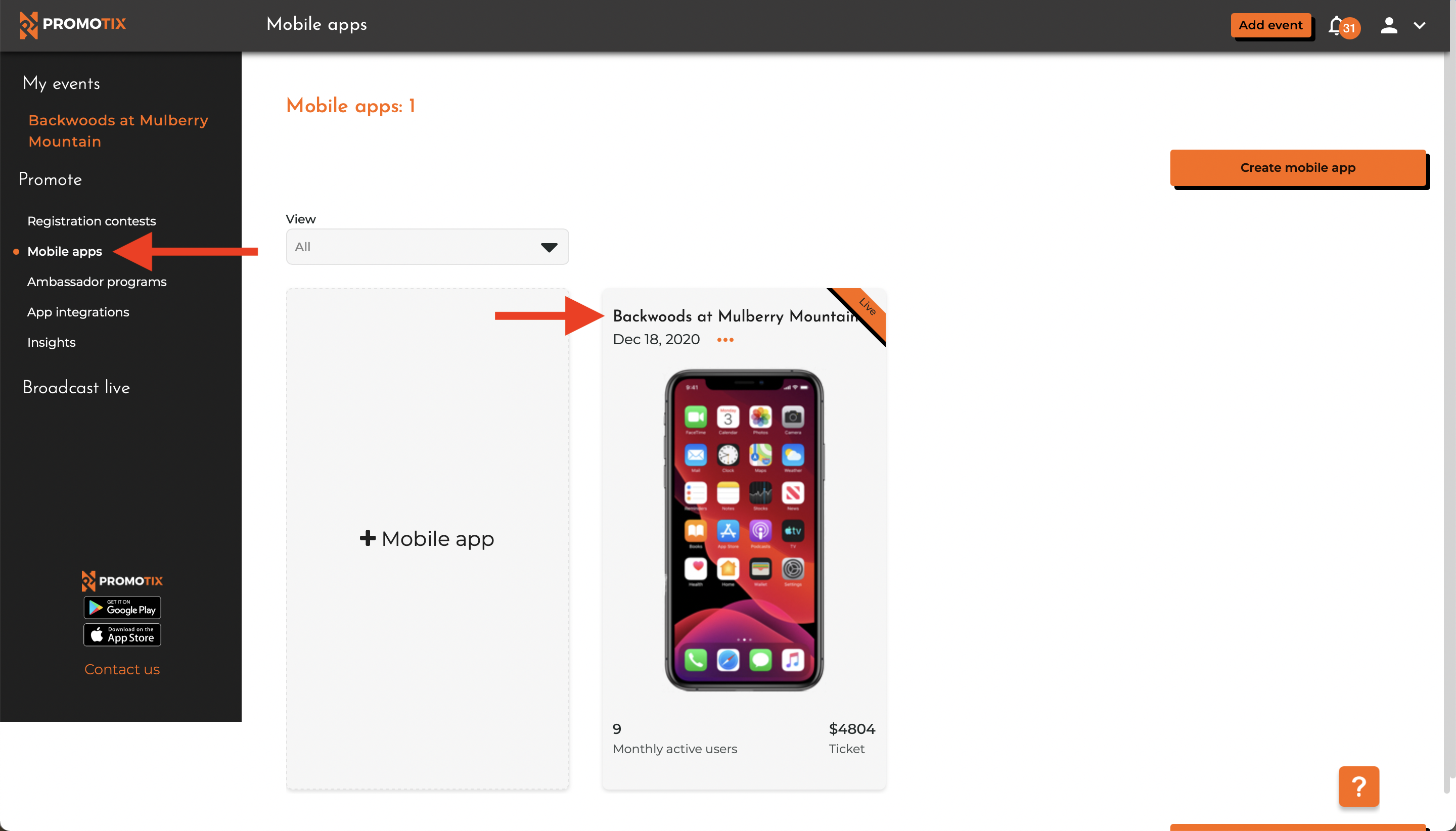 After logging in to your PromoTix account, click on your "Mobile apps" tab, and then click on your custom branded mobile app's title.
After logging in to your PromoTix account, click on your "Mobile apps" tab, and then click on your custom branded mobile app's title.
2. Expand the push notifications section
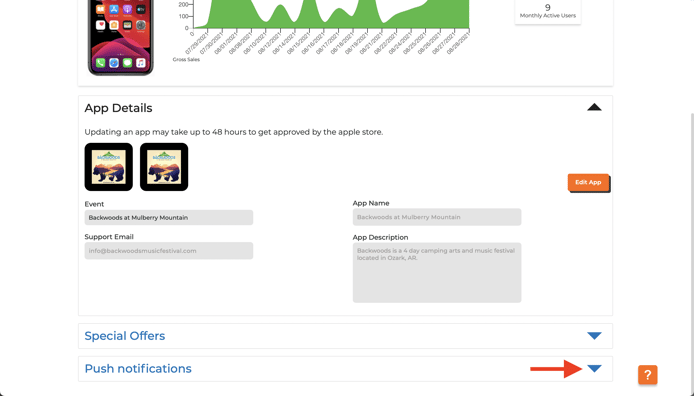 Scroll down, and then click on the carrot to expand the "Push notifications" section.
Scroll down, and then click on the carrot to expand the "Push notifications" section.
3. Click on the "Create an Notification" button
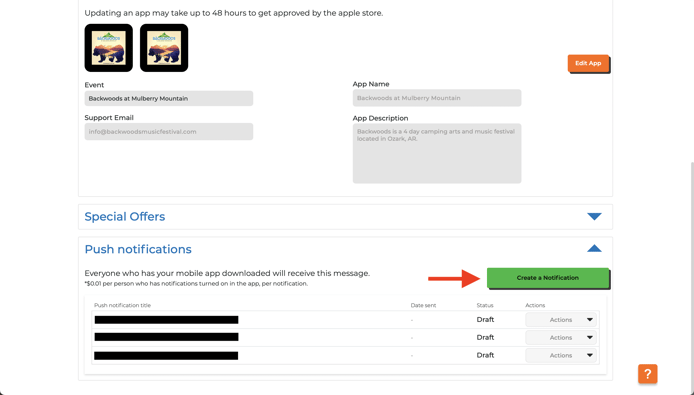
Click on the "Create a Notification" button to begin creating your push notification.
4. Fill in details about your push notification
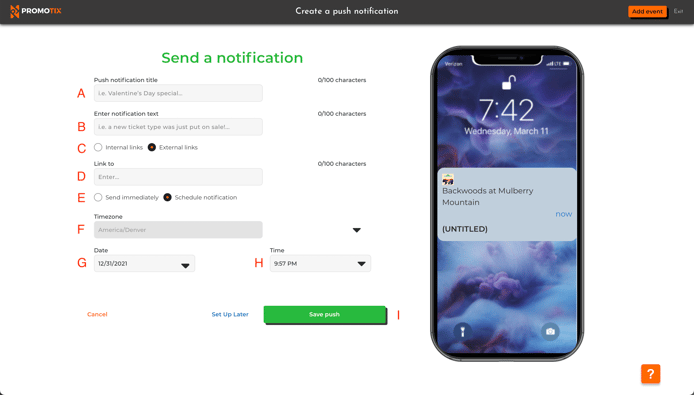 Fill in details about your push notification:
Fill in details about your push notification:
- A 👉 Give your push notification a title (this will be shown to recipients).
- B 👉 Add a description to your push notification (this will be shown to recipients).
- C 👉 Decide if you want your notification to direct recipients to a specific tab in your mobile app, or to an external link.
- D 👉 Enter in an external link. If you are directing recipients to a specific tab in your mobile app, you can select which tab from a dropdown menu.
- E 👉 Decide if you want to send your push notification now, or schedule it for the future.
- F 👉 If scheduling your push notification for the future, select your time zone. NOTE: if you published a single-event app, your event's time zone will be selected automatically.
- G 👉 If scheduling your push notification for the future, select the date that you want to send your push notification.
- H 👉 If scheduling your push notification for the future, select the time that you want to send your push notification.
- I 👉 Publish your push notification. It will be sent out to everyone who has downloaded your custom branded mobile app, provided that they have push notifications enabled on their device, at the time you have specified.
NOTE: push notifications are billed at $0.01 / recipient. There is also a one-time fee of $50.00 to activate push notifications on your custom branded mobile app.



