(Last Updated 12/17/22)
This guide will show you how to setup your organizer profile page on PromoTix. Your organizer profile page contains your website, social media links, company image, and other company information - all important information to want to share with your potential customers!
Your organizer profile page also contains a list of all your upcoming and past events on PromoTix which can be shared publicly.
1. Click on "Account settings"
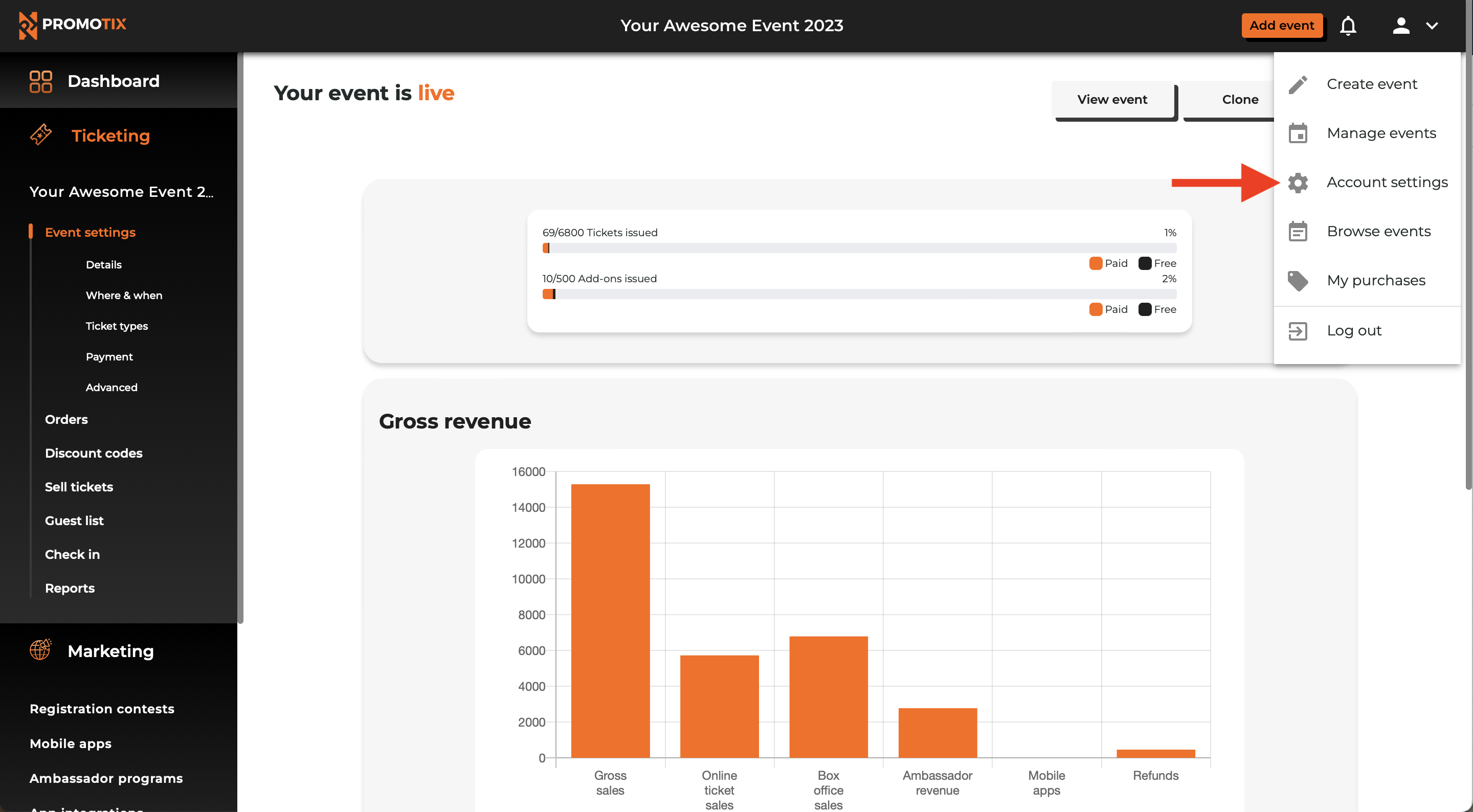
Login to your PromoTix account using a web browser, and then click on the profile icon in the top right hand corner of the screen to open the dropdown menu. Then, click on "Account settings."
2. Fill in your company details, then save changes
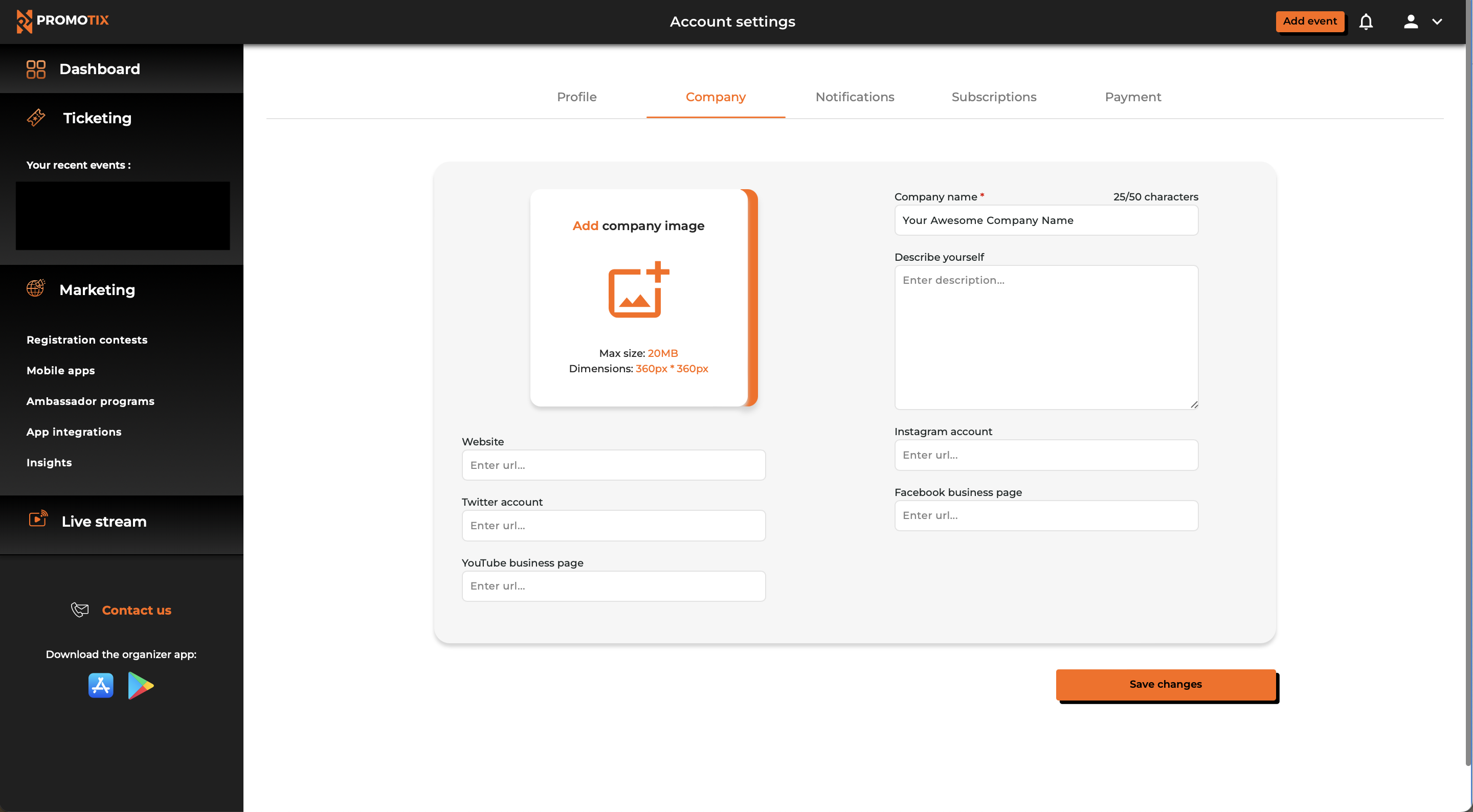 Click on the image box to upload a square image for your company or organization. Afterwards, fill in the rest of the fields (you can leave certain fields blank if they do not apply to you).
Click on the image box to upload a square image for your company or organization. Afterwards, fill in the rest of the fields (you can leave certain fields blank if they do not apply to you).
Once you're done, don't forget to click the "Save changes" button in the lower right hand corner of the screen.
3. View your organizer profile page publicly
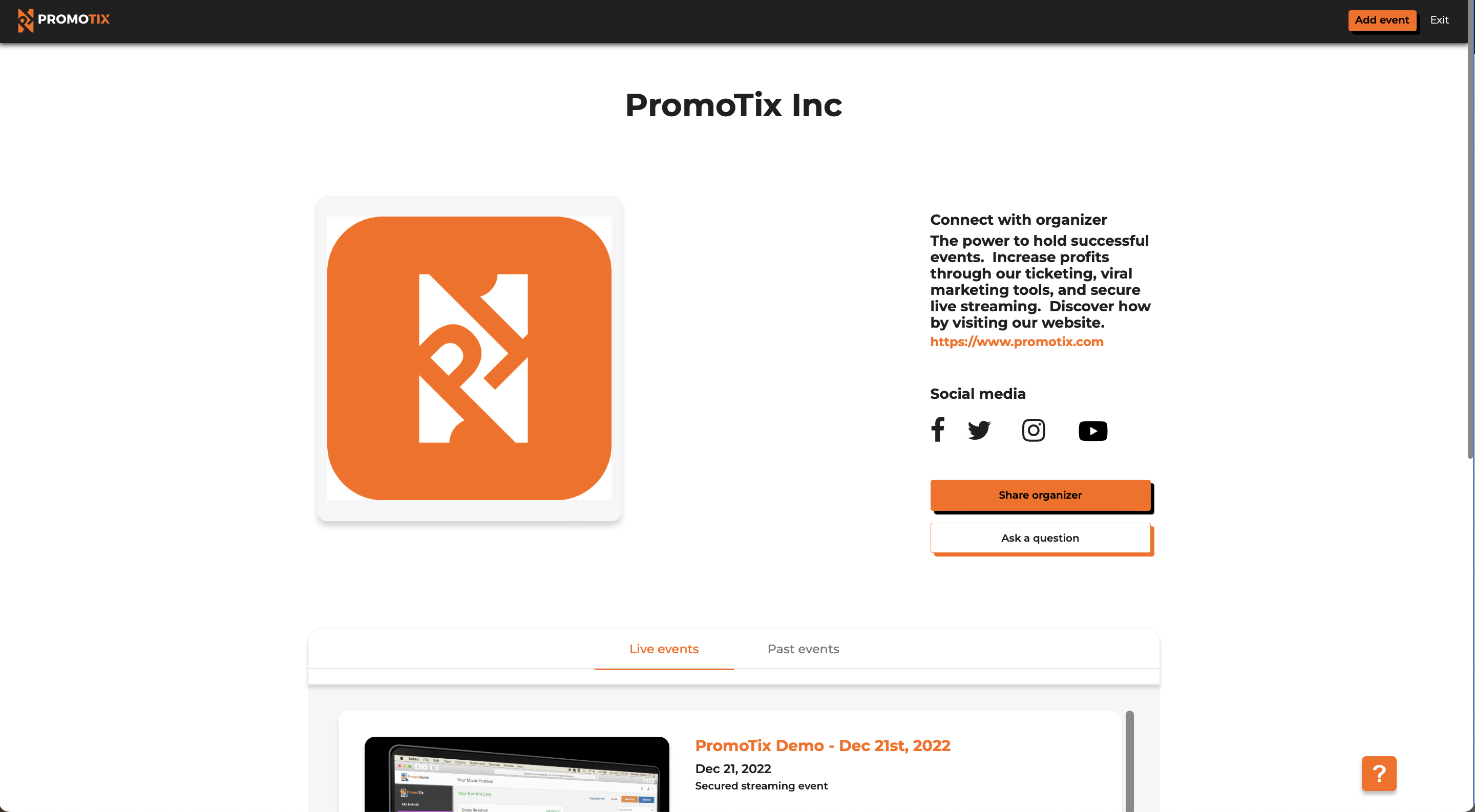
To see what your new organizer profile page will look like to the rest of the world:
- View any of your public event pages (published events only)
- Underneath the "Organizer(s)" section, your company name will be listed and hyperlinked
- Click on your company name. This will redirect you to your public organizer profile page



