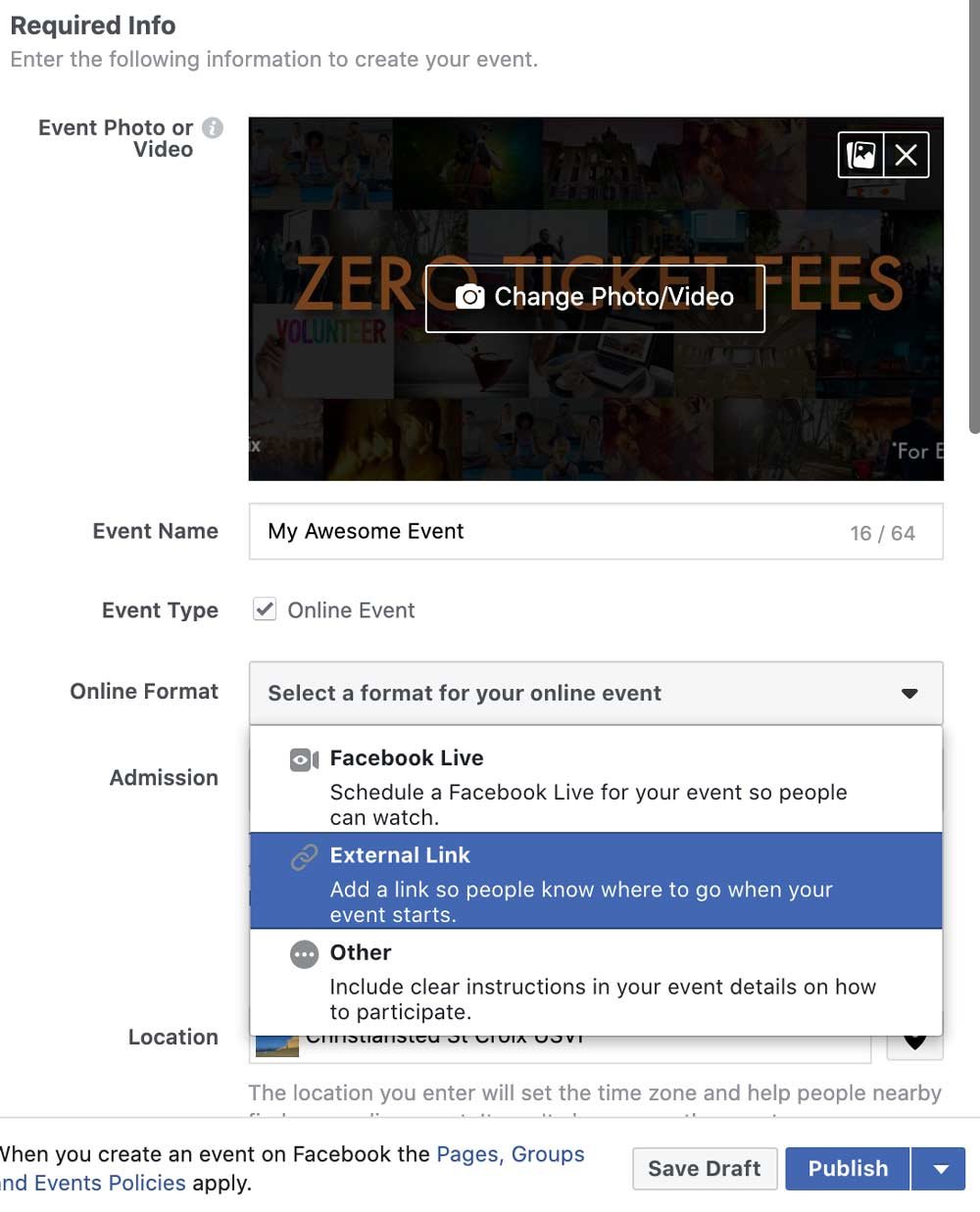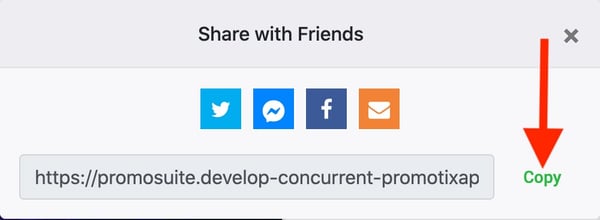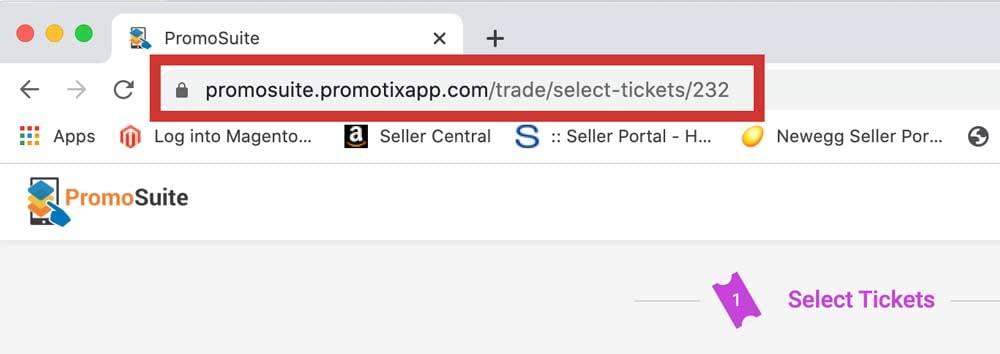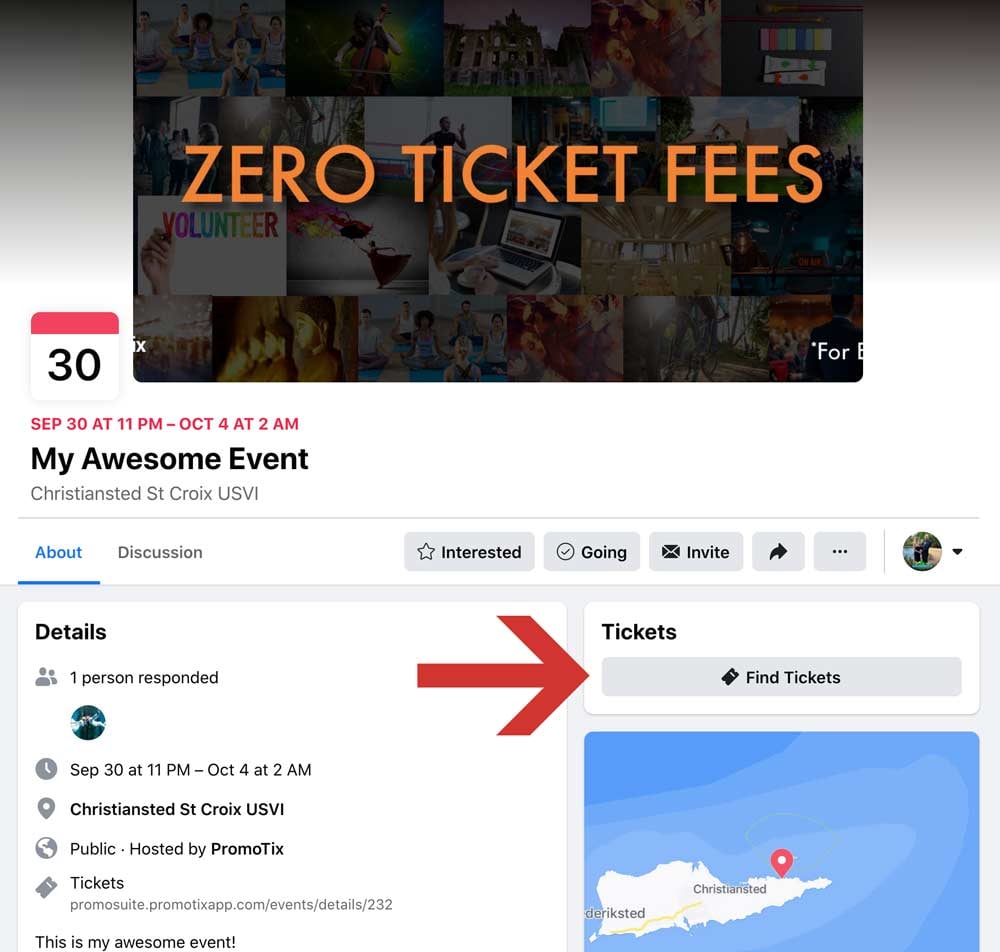PromoTix is a service-fee free ticketing platform for event creators that charges no ticket service fees to organizers or attendees that buy and sell tickets on Facebook when you purchase a PromoTix Professional Subscription. You can find pricing for PromoTix's ticketing software here.
If you've recently created a Facebook event, or plan to in the future, and want to sell tickets on your Facebook Event for free, here's exactly how to do it:
Step 1 - Create your facebook event
Note: You cannot create a buy tickets link on a Facebook event created by your personal profile. You must create the event from a business page on Facebook. If you don't have a business page, you'll need to create one first.
If you've already created your Facebook Event with a business page as a host, and just want to create and start selling tickets now, you can skip this step and go to Step 2. Otherwise, here's how to setup your Facebook event and get it ready to sell tickets.
Go to your business's Facebook page and click on Events.
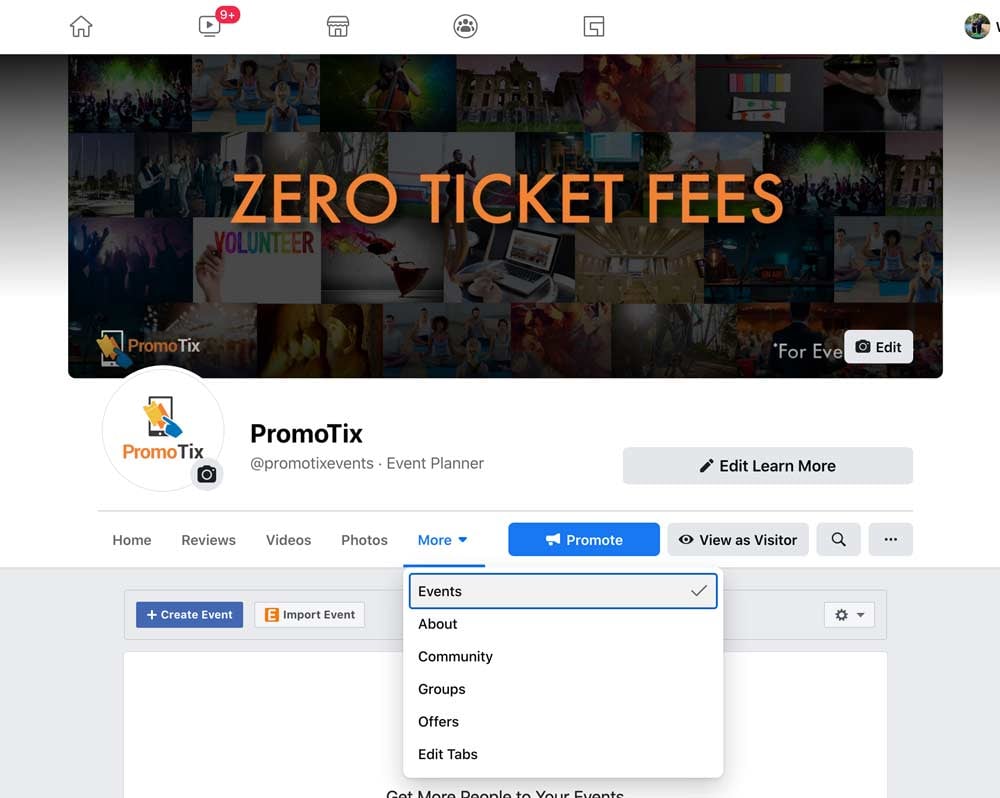 Then click "Create Event".
Then click "Create Event".
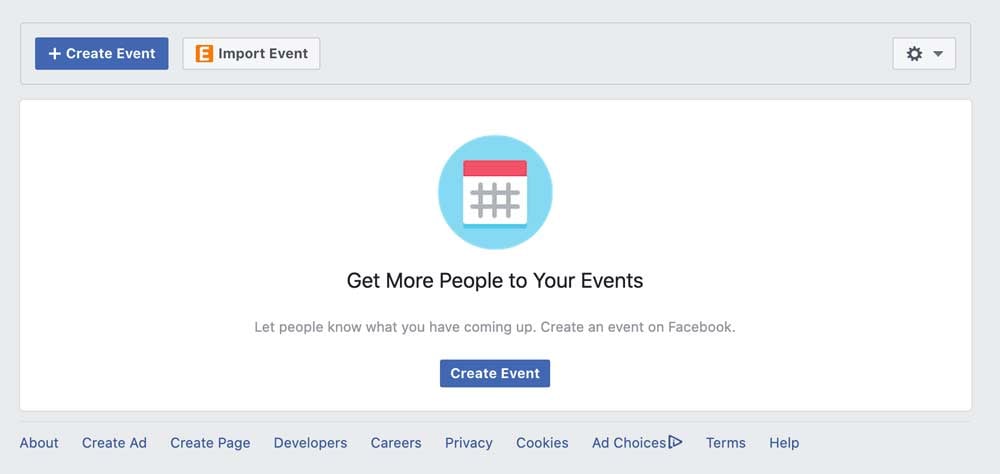 In the next section, leave the "Admission" section set as Free Access for now. If you select a fee in this section, Facebook will try to sell tickets for you, and you will pay a 30% fee for ticket buyers using Apple devices when buying in the Facebook App.
In the next section, leave the "Admission" section set as Free Access for now. If you select a fee in this section, Facebook will try to sell tickets for you, and you will pay a 30% fee for ticket buyers using Apple devices when buying in the Facebook App.
To top it off, there is no "checkin" technology for scanning tickets that Facebook provides like PromoTix for scanning tickets at the event.
This article is going to show you how you can sell tickets on Facebook for free, avoid the 30% fee, and get more advanced ticketing software, all at the same time.
Proceed to setup your event details as pictured below.
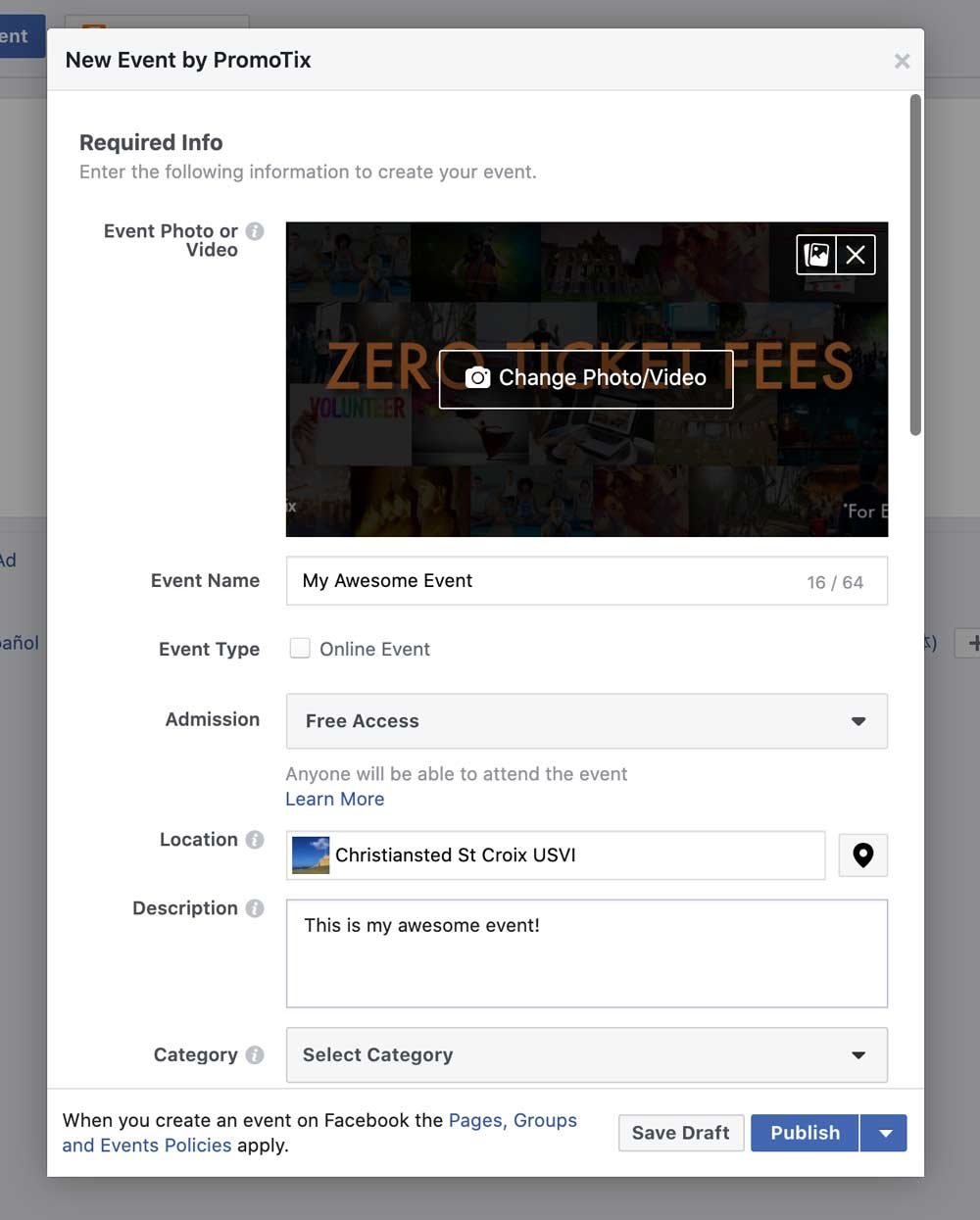
OPTIONAL: If your event is Online and Virtual, you can select the "Online Event" checkbox, and place your PromoTix event link here. This way, people will know where to go to watch your ticketed live streamed event on PromoStream.
Finally, save your event as a Draft, as we will come back to it in a moment to add the ticket link - or leave your browser window open, and open a new browser window to continue with the next step.
Step 2 - Create your event on PromoTix
Now it's time to setup your event on PromoTix so we can create different ticket types and different ticket prices for your event.
PromoTix offers some additional advanced paid features for ticketing and marketing your event you should check out, but remember basic ticketing, and selling tickets on your Facebook event is always free with PromoTix!
Signup to PromoTix for free with the button below to follow along with this step in another browser window to create your tickets.
After entering your email address, you'll be taken to this screen to immediately start filling out your event information.
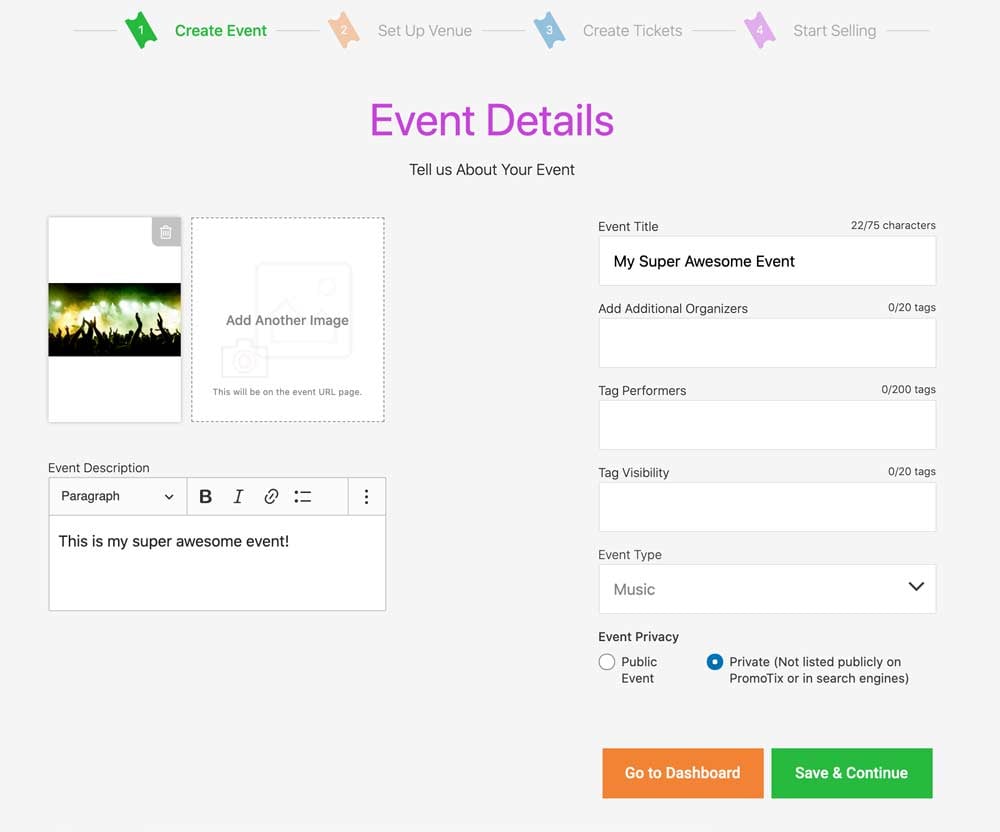 Next, setup the venue information where your event will be held. If it's a virtual event, you can select a data streaming plan here for your ticketed and secure event.
Next, setup the venue information where your event will be held. If it's a virtual event, you can select a data streaming plan here for your ticketed and secure event.
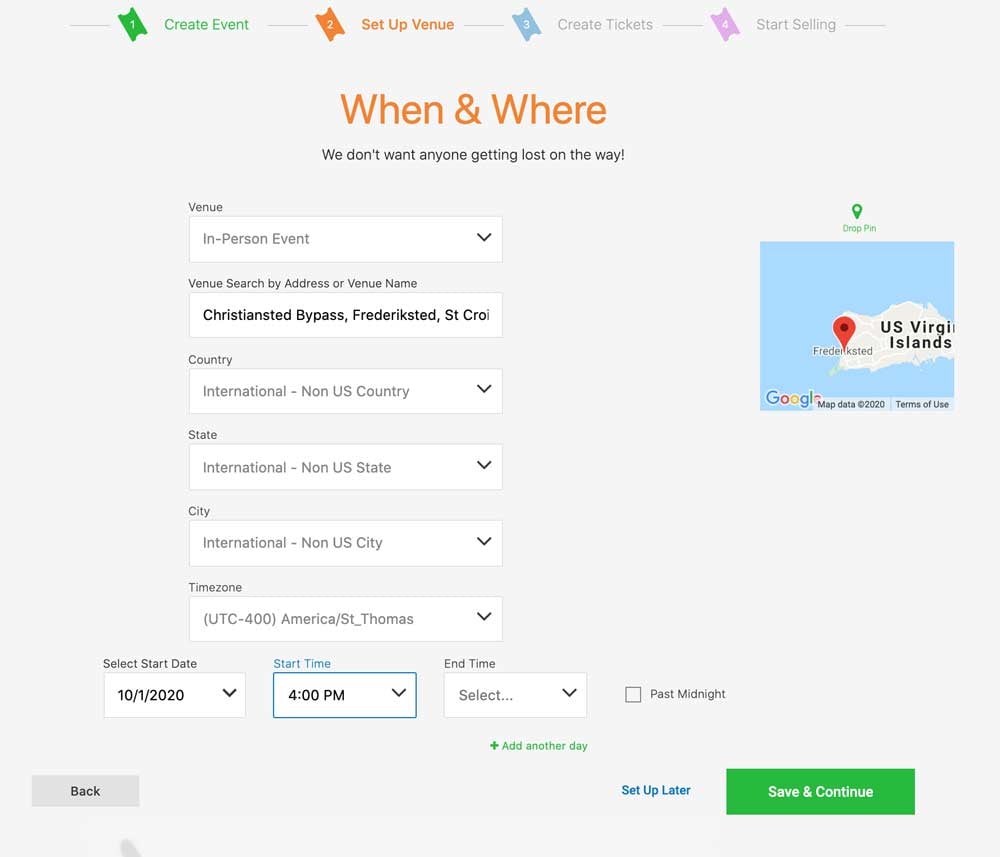 Now it's time to create your tickets. You can create as many ticket types as you need at no additional cost. For example, you can create a GA ticket and a VIP ticket with different price points, instead of charging the same price for everyone who attends the event.
Now it's time to create your tickets. You can create as many ticket types as you need at no additional cost. For example, you can create a GA ticket and a VIP ticket with different price points, instead of charging the same price for everyone who attends the event.
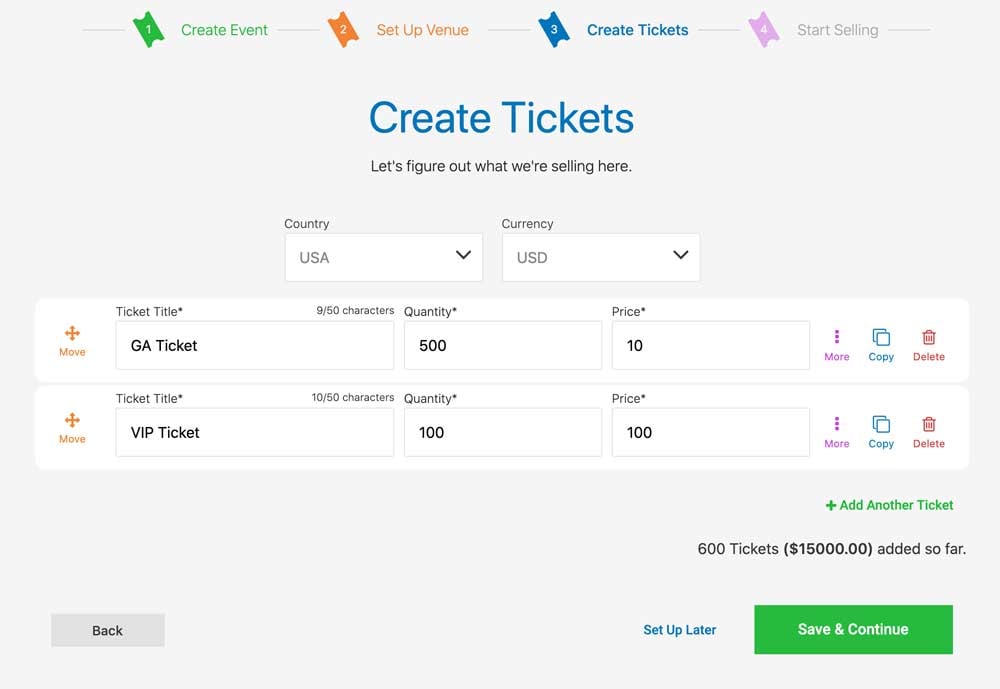
Next, you'll want to setup a Stripe Account (it takes only a minute) so that you can charge credit cards from your Facebook event to sell your tickets. Input your support email, refund policy, and taxes if you plan to collect any and then hit Save & Continue.
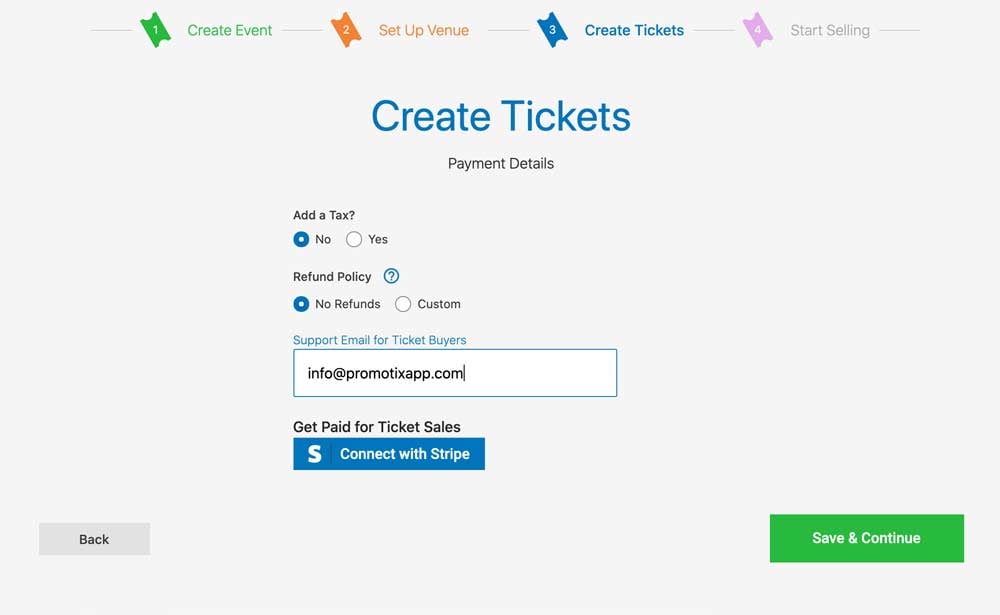
Finally, adjust the final settings including what information you want to collect from your attendees, and publish your event live!
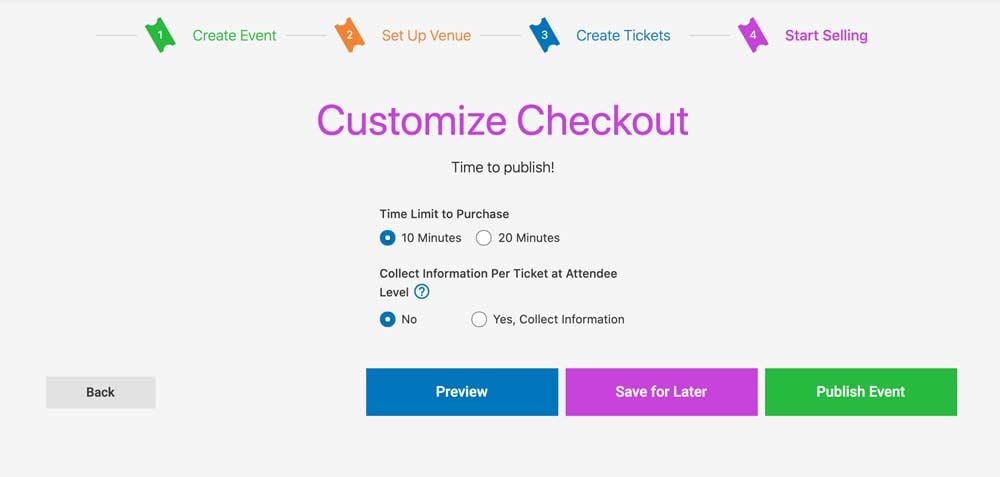
Step 3 - Grab your event page link
From your newly created event on your PromoTix Dashboard, click on View Event in the upper right corner.
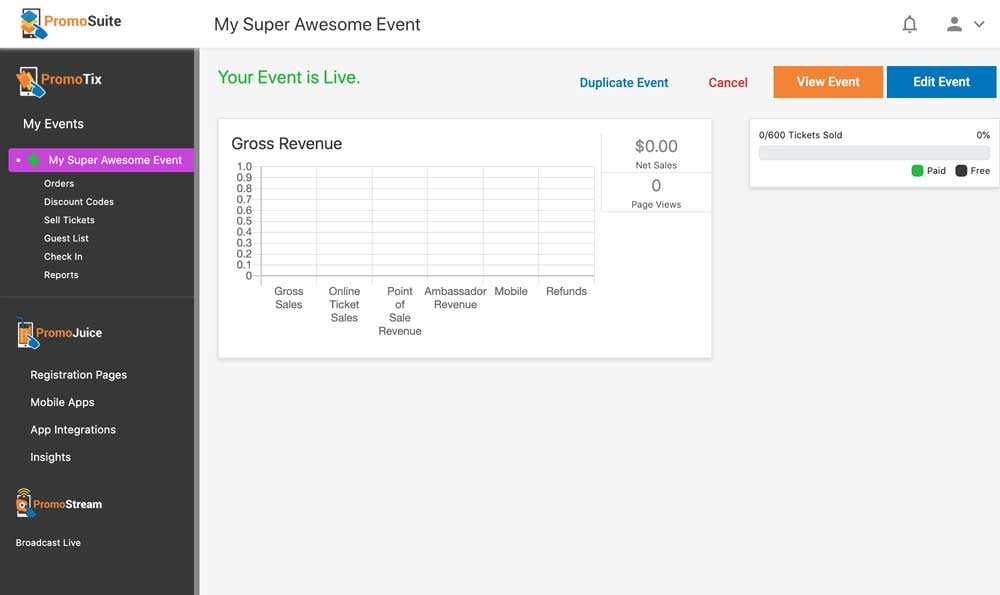
You'll be taken to your event's page, as depicted below. This page has all the information about your event, and a link to buy tickets. You can share this page via social media, in emails, through text messages, or any other way you'd like to tell people about your event. For the purpose of putting a tickets link on your Facebook event, click on the "Share Event" button to copy your event page's URL.
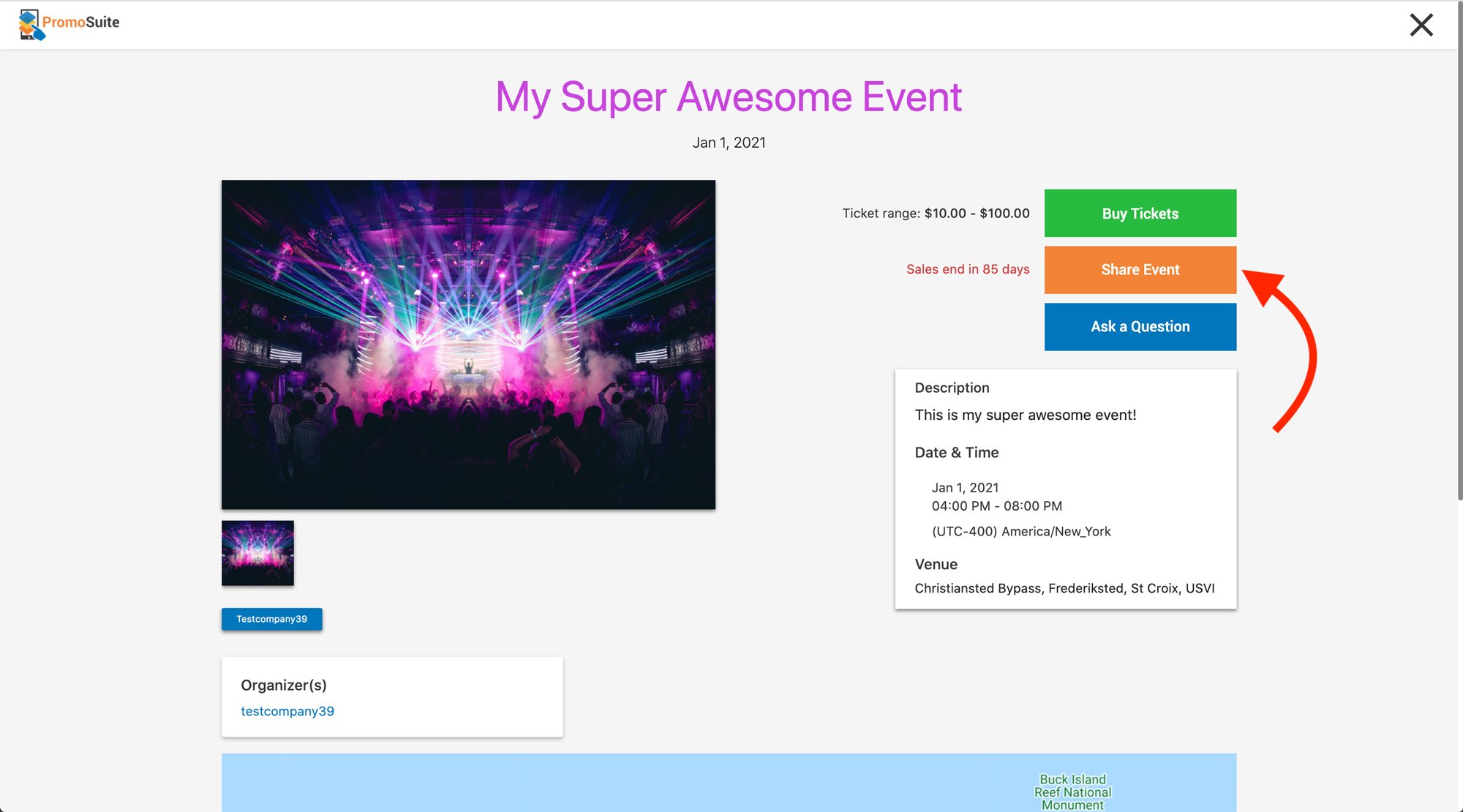
Copy the URL as shown below. This is the link that we'll be using to put the Buy Tickets button on your Facebook event.
PRO TIP: Grab the Buy Tickets link directly instead by clicking on the Buy Tickets button and copying the URL. This will skip the PromoTix event page and take them straight to the ticket selection and checkout process from your Facebook event.
Click on the Buy Tickets Button.
Copy and use this URL instead to skip the PromoTix event page and bring the attendee directly to checkout.
Step 4 -Add the buy tickets button to your facebook event
We're on the last step!
Go back to your event which you saved as a Draft on Facebook and edit it, or just go back to the other browser window you left open.
Now, paste the link you copied from Step 3, inside the "Ticket URL" field.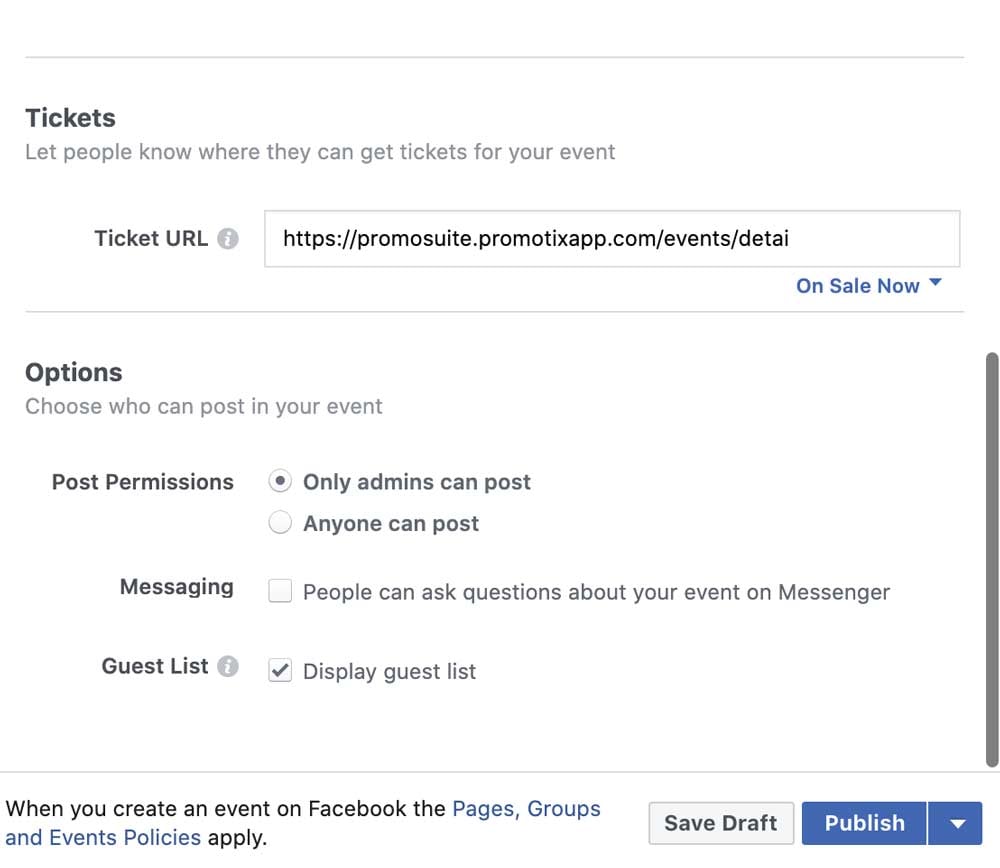 That's it! You're ready to publish your event! Your PromoTix Buy Tickets link is now added to your Facebook event.
That's it! You're ready to publish your event! Your PromoTix Buy Tickets link is now added to your Facebook event.
Here's how it will look to your attendees.
On Desktop:
On Mobile:
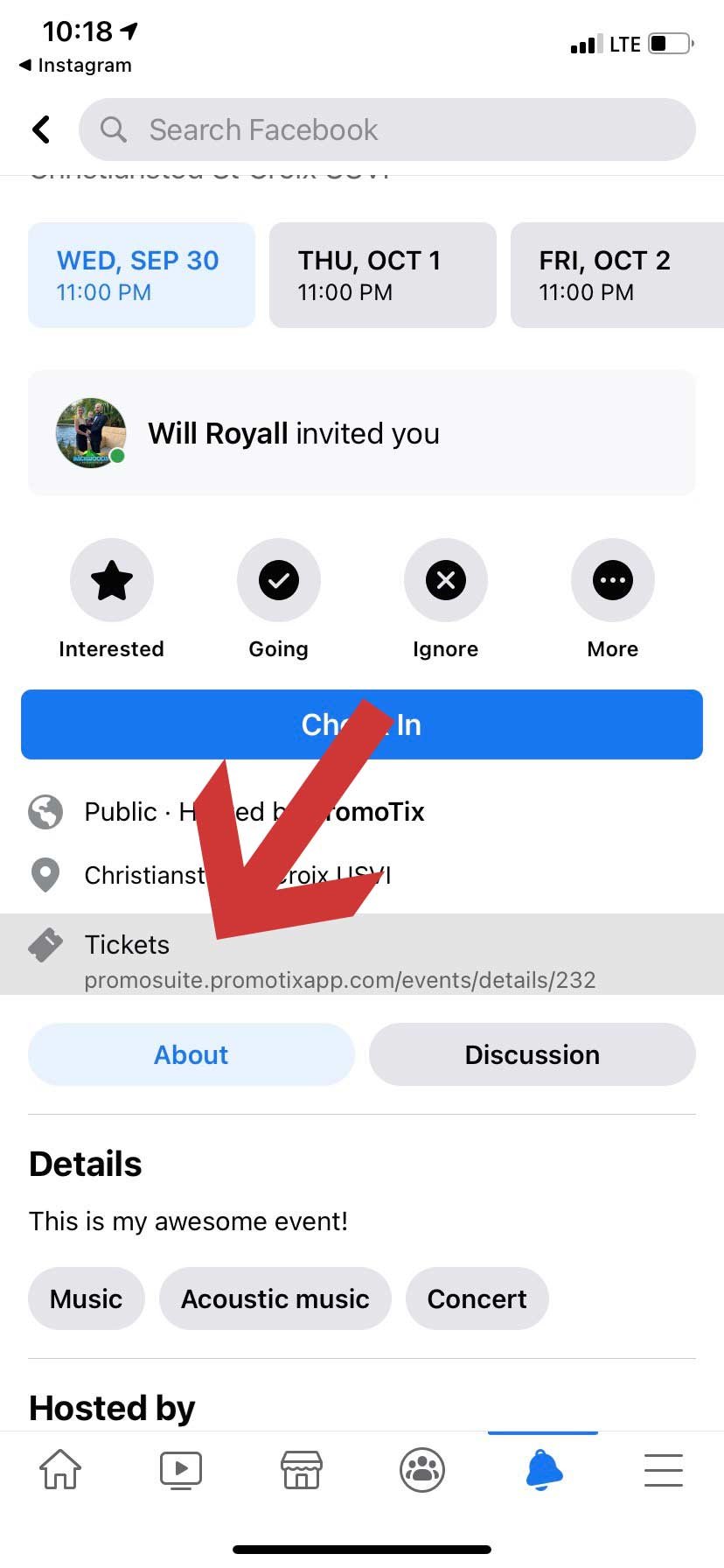
And here's what the checkout screen looks like:
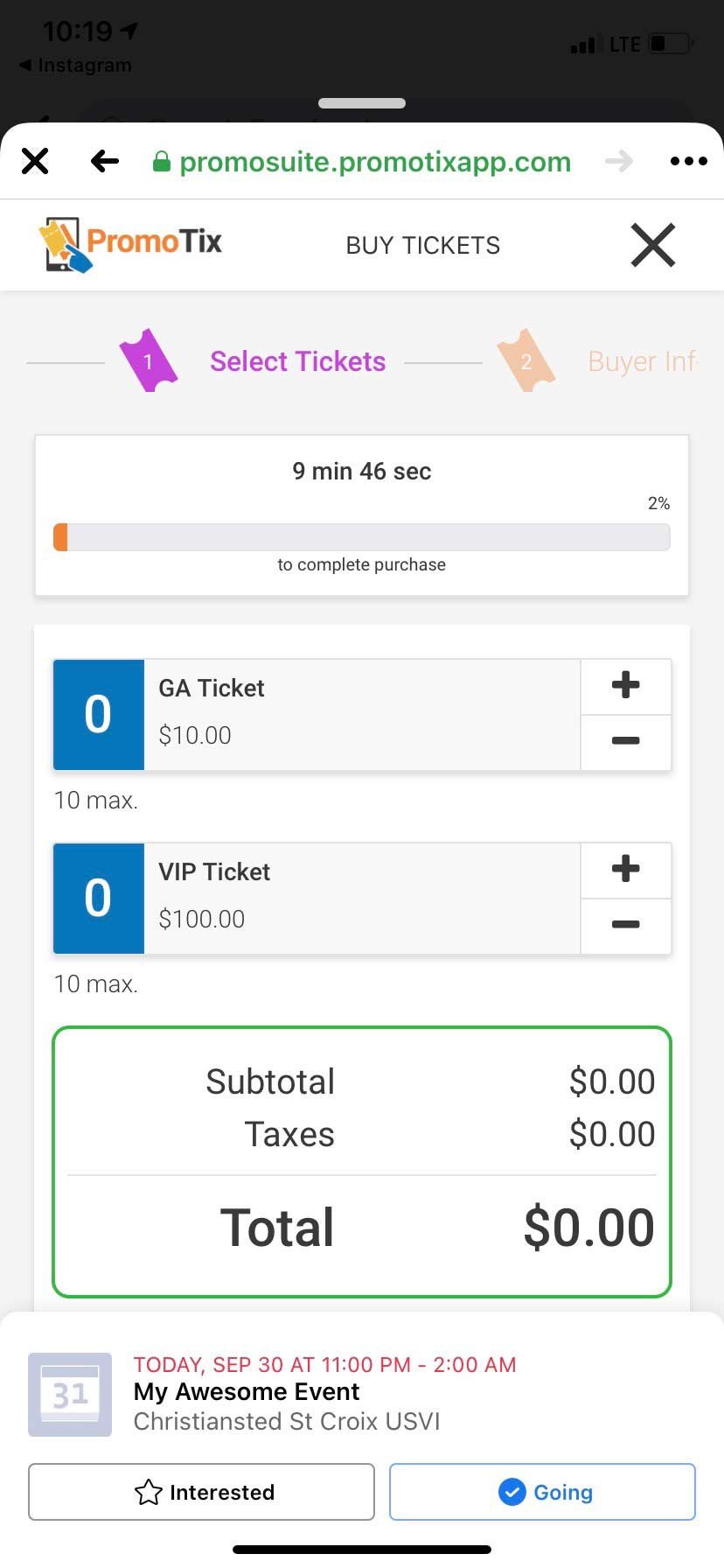 Now your attendees can buy tickets to your event on Facebook and pay no ticket service fees.
Now your attendees can buy tickets to your event on Facebook and pay no ticket service fees.
If you enjoyed this article, check out these other articles on how to market your event to sell more tickets.