(Last Updated 7/11/23)
After purchasing tickets from PromoTix, you should immediately receive a confirmation email from PromoTix containing your ticket(s). Sometimes an issue may occur which could prevent your ticket(s) from being delivered to you.
Read below for some solutions to common ticket delivery issues.
1. Register for a PromoTix account
After registering for a PromoTix account, any ticket(s) registered under your account email address will appear in your account.
For instructions on how to register for a PromoTix account, click here.
IMPORTANT: in order for your ticket(s) to appear in your account, the email address that you enter while signing up must match the email address that you entered while placing your order. Make sure that you use the same email address.
2. Click on the "My purchases" tab
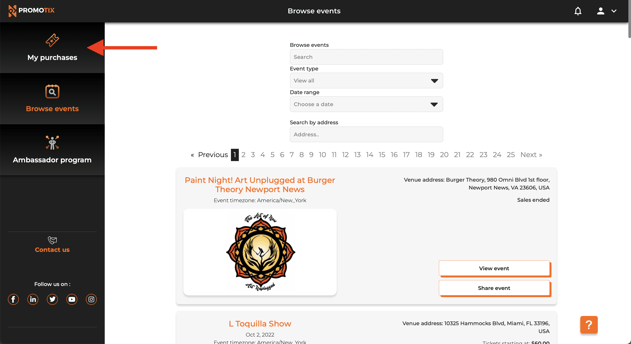
After registering for your PromoTix account and logging in, click on the "My purchases" tab.
3. Locate your ticket(s) and then click on the "Resend confirmation" action
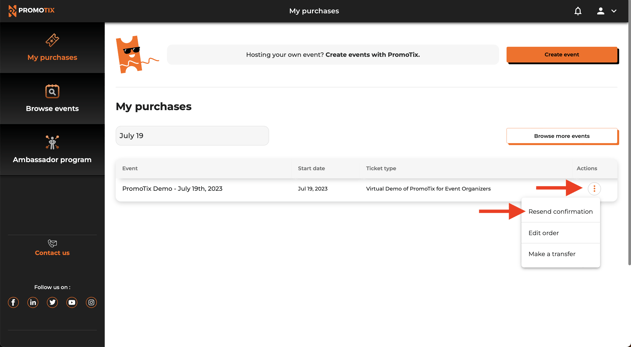
After clicking on the "My purchases" tab, all tickets registered under your email address will be listed out individually.
Locate any of the tickets on your order, click on the three little dots to the right of the ticket, and then click on the "Resend confirmation" action. This will resend your confirmation email to you.
If there were multiple tickets on the same order, then all of the tickets will be delivered to you in the same confirmation email.
4. What to do if you do not see your ticket(s) in your account
If you are not seeing your ticket(s) in your PromoTix account, then this means:
- The email address you entered on your order does not match your PromoTix account email address (exactly)
- You registered for a PromoTix account using a different email address then the one entered when placing your order
We understand this can be a stressful situation, however thankfully this issue can be resolved easily. Your event organizer can update the email address on your order if needed and resend your confirmation email to you. For instructions on how to contact your event organizer, please click here.
5. Other notes
-
As a best practice, check your bank statement to confirm that money was taken out of your account. If you are not seeing a processing or completed charge on your bank statement, your order may not have been processed successfully.
NOTE: in some cases, you may see a pre-authorized ("processing") charge on your bank statement even though your payment was declined by the payment processor. A "processing" charge on your bank statement is not a guarantee that your order was successful.
-
If your event is taking place soon, your event organizer may not have enough time to rectify your order and resend your confirmation email to you. Please note that your event organizer can still "look up" and check in your ticket(s) manually without you having to physically show them. Make sure that you bring a government-issued ID with you to the event, and then speak to their box office staff.
-
If your event is a live stream event taking place soon, contact our support team here.


.png?width=702&height=367&name=Design%202%20(4).png)

