(Last Updated 7/12/23)
This tutorial will teach you how to redeem your streaming ticket(s) to a live stream event on PromoTix.
1. Locate your confirmation email from PromoTix
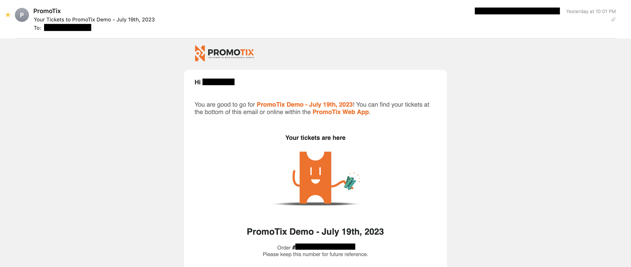
After purchasing tickets from PromoTix, you should immediately receive a confirmation email from PromoTix containing your ticket(s).
The subject line of the email should start with:
- "Your tickets to"
- "Guest invitation to"
- "Get ready for"
If you cannot find your confirmation email, please see here for troubleshooting tips.
2. Scroll down to to access your live stream link(s)
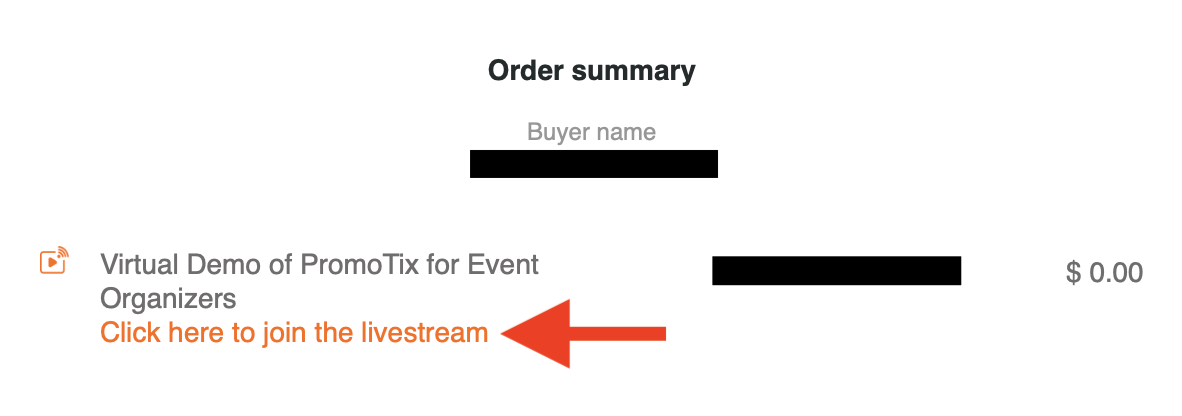 All of the tickets on your order will be listed out individually underneath the "Order summary" section.
All of the tickets on your order will be listed out individually underneath the "Order summary" section.
Any tickets that allow access to a PromoTix live stream will have a unique join link underneath them in orange text.
3. Join the live stream once it's show time
Once the live stream is scheduled to begin, click on one of your link(s) to access the live stream.
IMPORTANT: keep your links private and do not share them with anyone else. If another device uses your link to join the live stream, your device will be kicked out of the live stream automatically.
NOTE: live stream checkin begins 10 minutes before the scheduled start time.
4. (Optional) Join the live stream chat
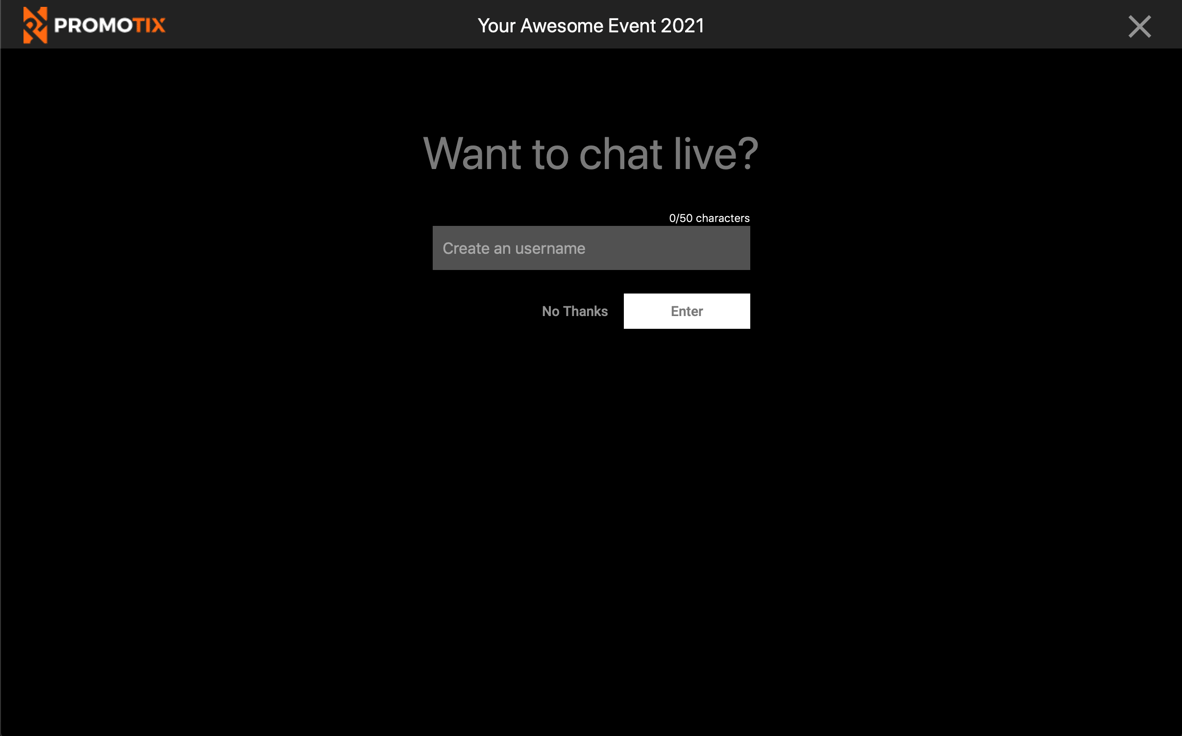
If you would like to participate in the live stream chat and send chat messages, type in your name and click "Enter"
That's it! You are now checked in to the live stream.
5. Enjoy the event!
That's it! At this point you will be taken directly to watch the live stream.
NOTE: If you need to, you can leave the live stream and rejoin by following the same steps above.
6. (Alternative method) Check in through the event page
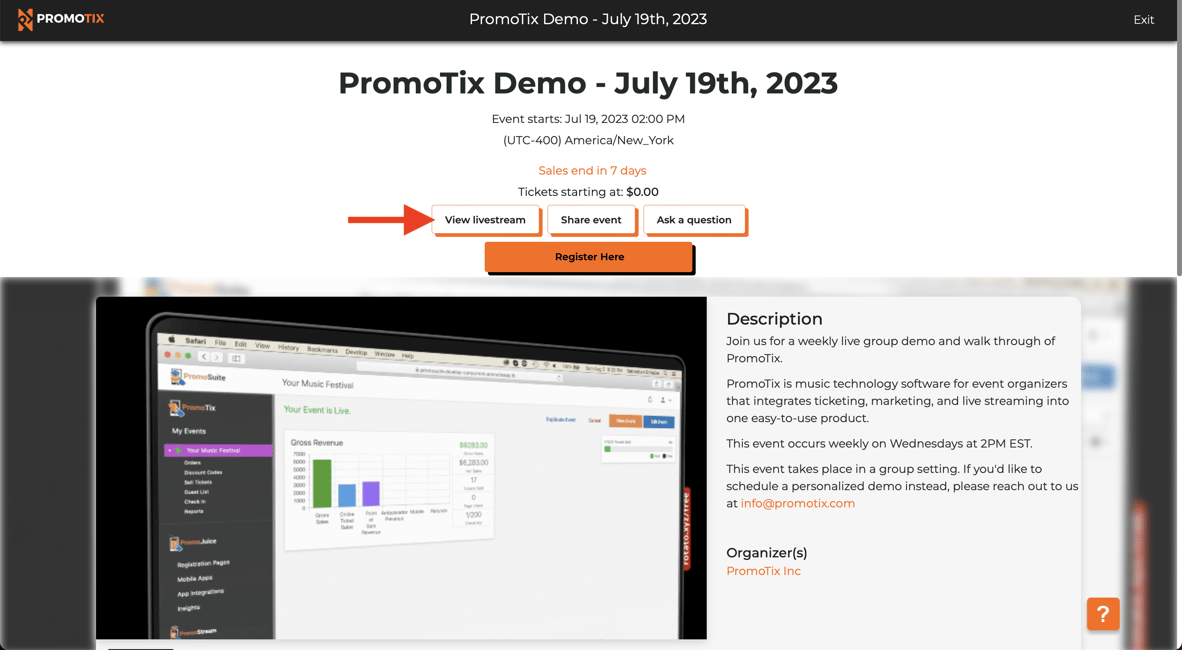 You can also check in to a live stream on PromoTix directly through the public event page.
You can also check in to a live stream on PromoTix directly through the public event page.
Click the "View livestream" button to begin the checkin process.
7. (Alternative method) Enter Ticket ID
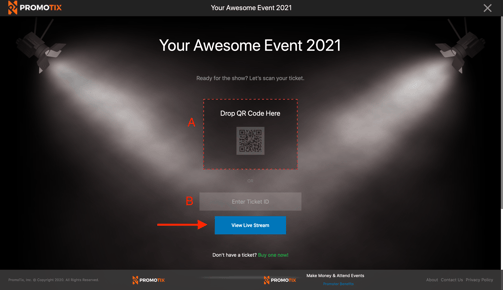
Here is the checkin screen for the event. On this screen, you will be asked to provide your unique ticket ID. Your ticket ID is found on each of your ticket(s) attached to your confirmation email, in the QR code area.
- A 👉 If you've downloaded your streaming ticket onto your device, drag & drop the file here or click to upload for quick & easy access.
- B 👉 If not using Option A, type your Ticket ID in this text field here.
- C 👉 After typing in your Ticket ID, click here to join the stream.



