(Last updated 5/26/22)
Here is how you can embed a YouTube video on your PromoTix event page for everyone to watch!
1) Click on your event's "Details" tab
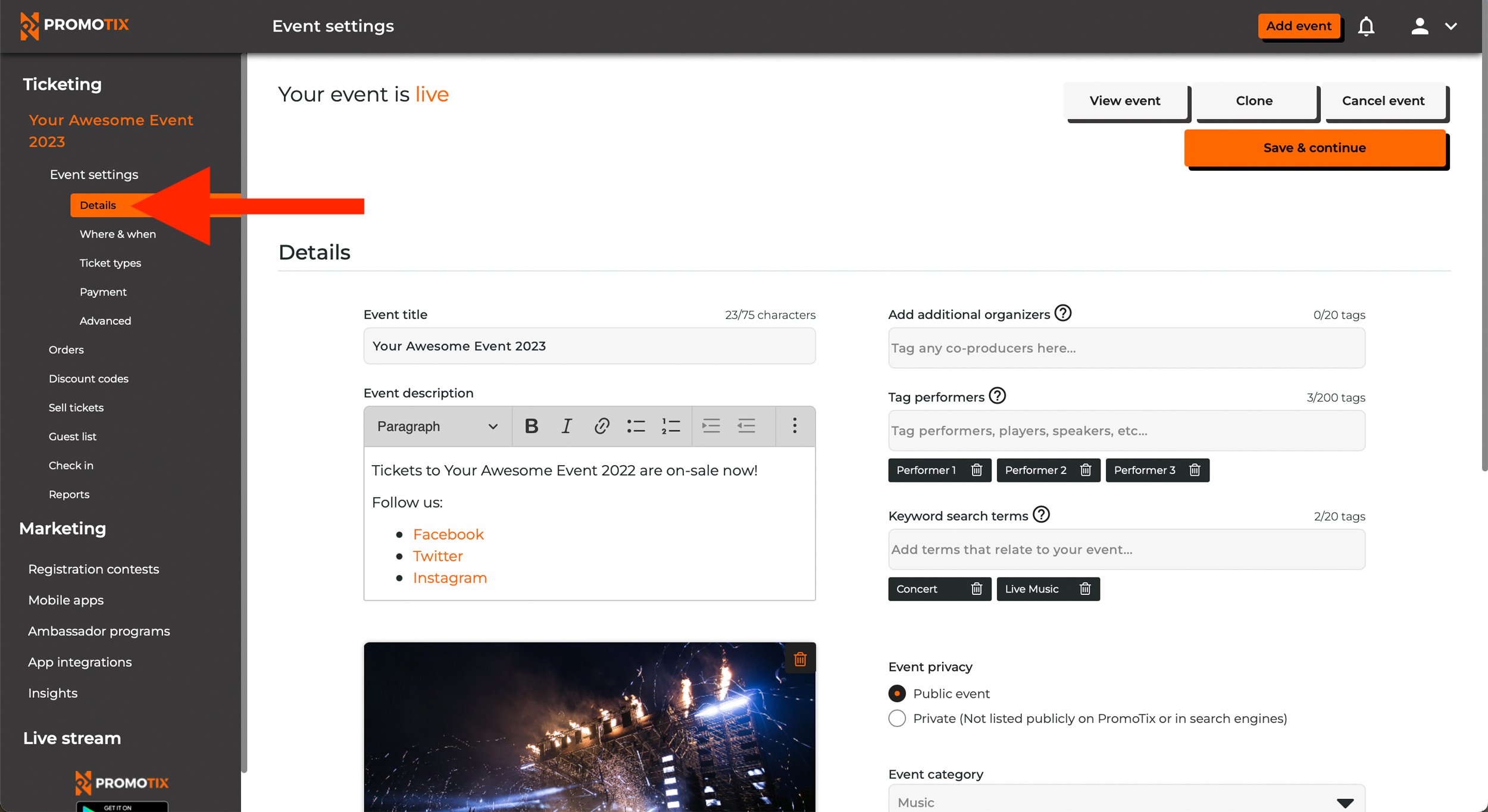 After logging in to your PromoTix account and clicking on your event, click on the "Details" tab from the drawer on the left side of the screen.
After logging in to your PromoTix account and clicking on your event, click on the "Details" tab from the drawer on the left side of the screen.
2) Click on the "Insert media" option
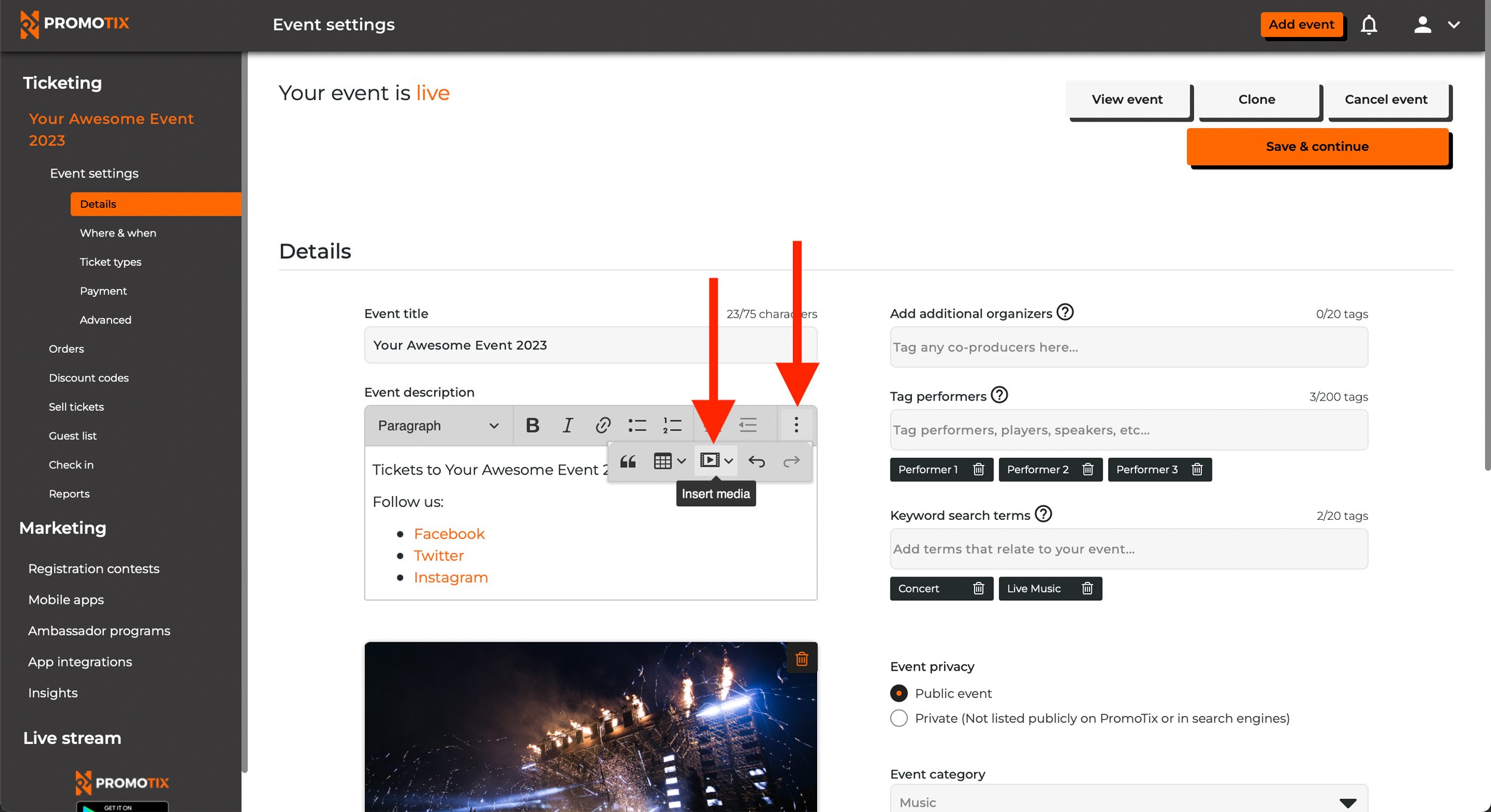
Click on the three dots to the right of the "Event description" box and then click on the "Insert media" option.
3) Paste in your YouTube video link and then click on the green check mark
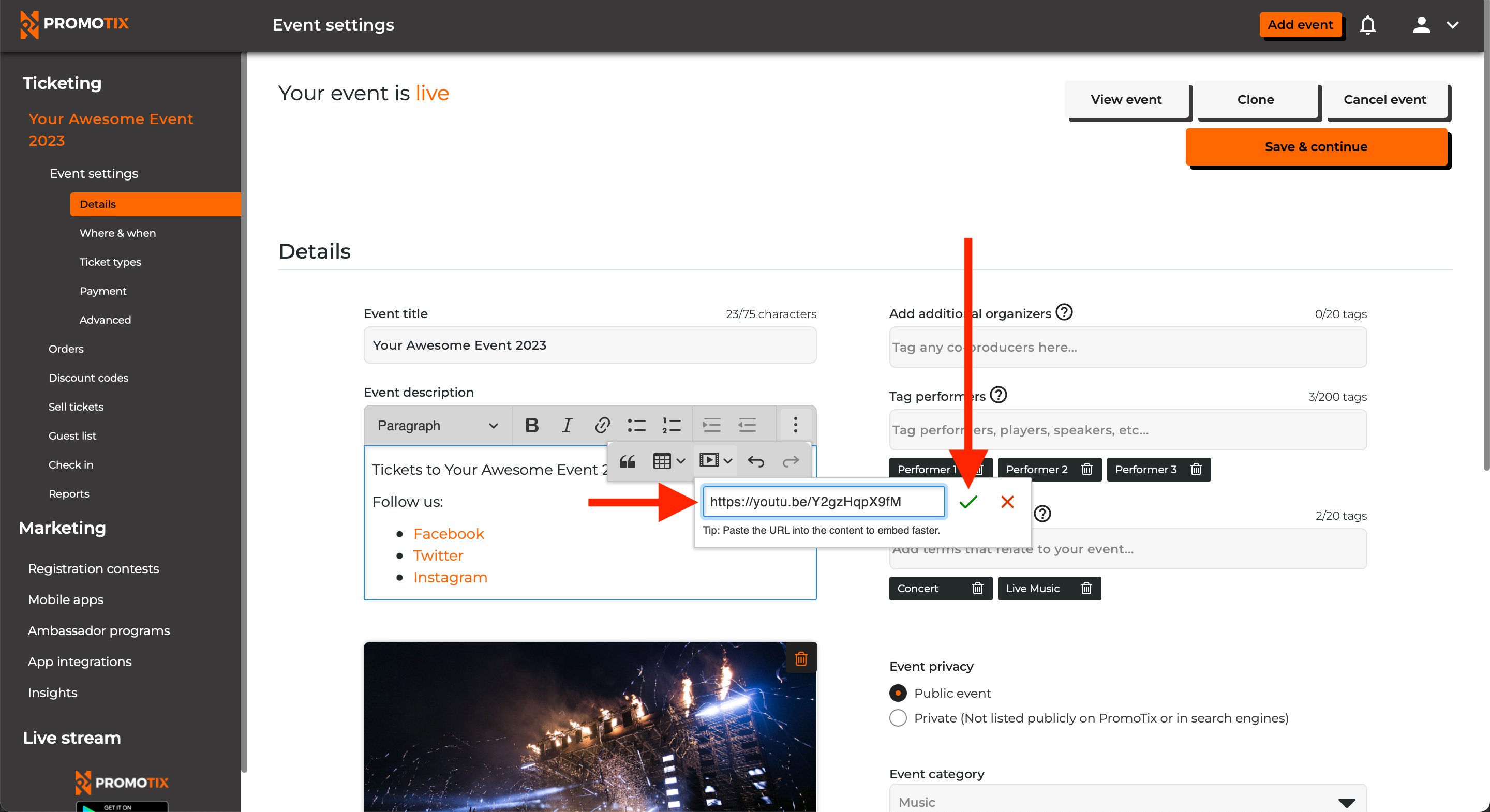 Don't forget to click "Save & continue" once you're done.
Don't forget to click "Save & continue" once you're done.
4) All set!
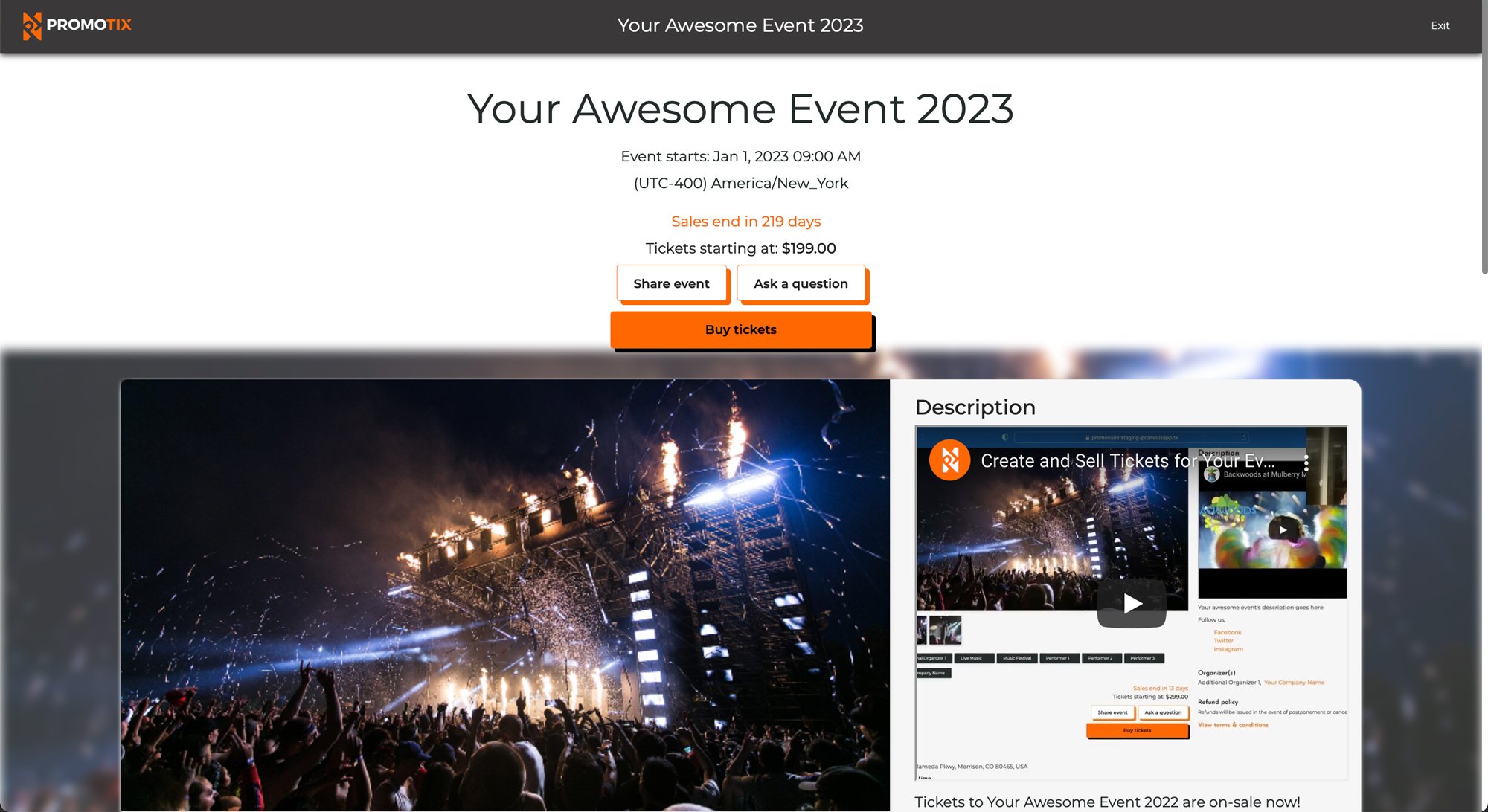 Congratulations! Your YouTube video is now embedded on your PromoTix event page for everyone to watch.
Congratulations! Your YouTube video is now embedded on your PromoTix event page for everyone to watch.



