(Last Updated 4/7/21)
What good is creating an event if no one knows about it? This guide will teach you how to share your PromoTix event page with the world!
1. Click on the "View Event" button
After clicking on your event in PromoTix, click on the "View Event" button in the TOP RIGHT corner of the screen to view your event page.
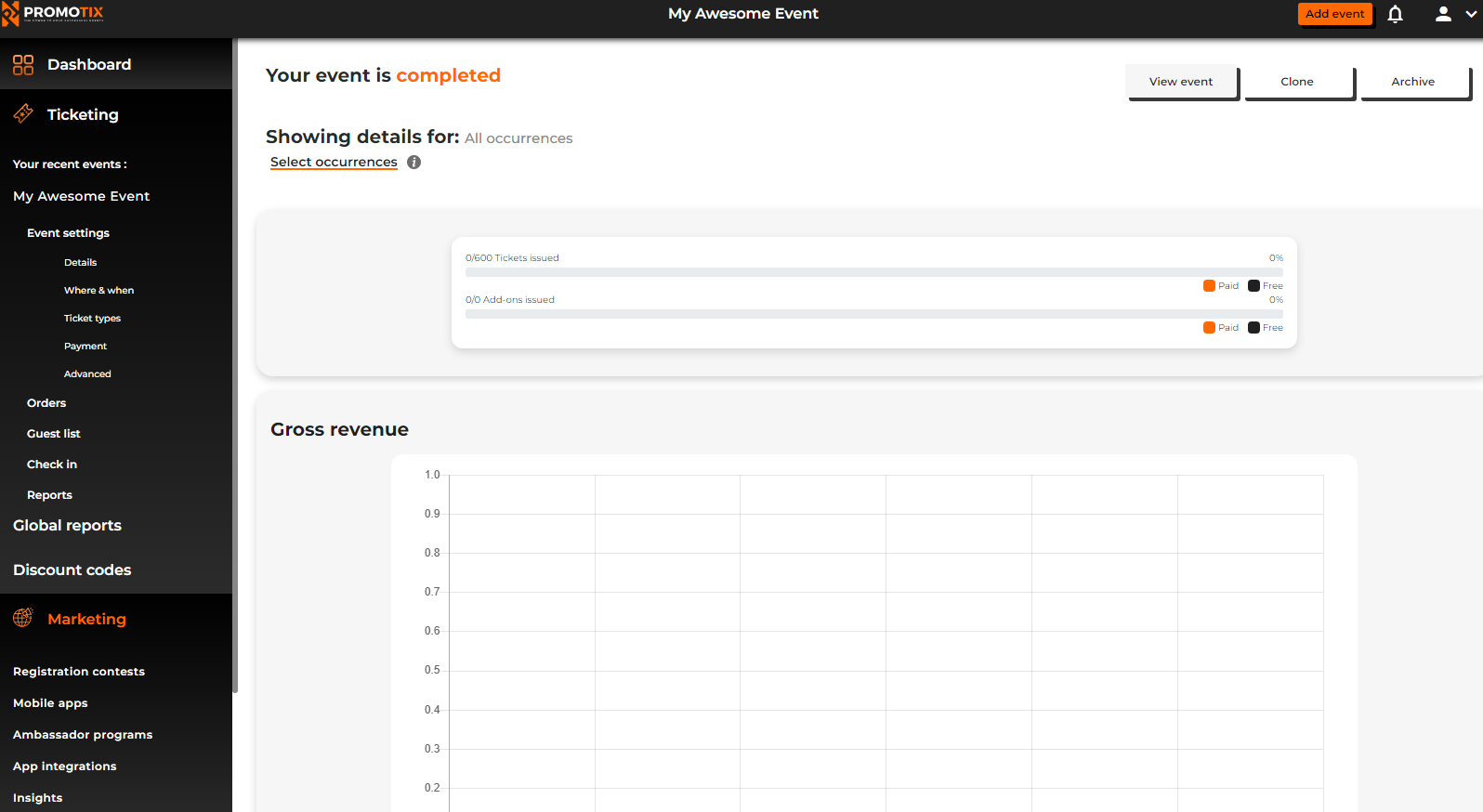
2. Click on "Share Event"
Once you're viewing your public event page, click on the "Share Event" button to pull up the share options.
TIP: To quickly copy the link to your event page, you can copy the URL from your web browser.
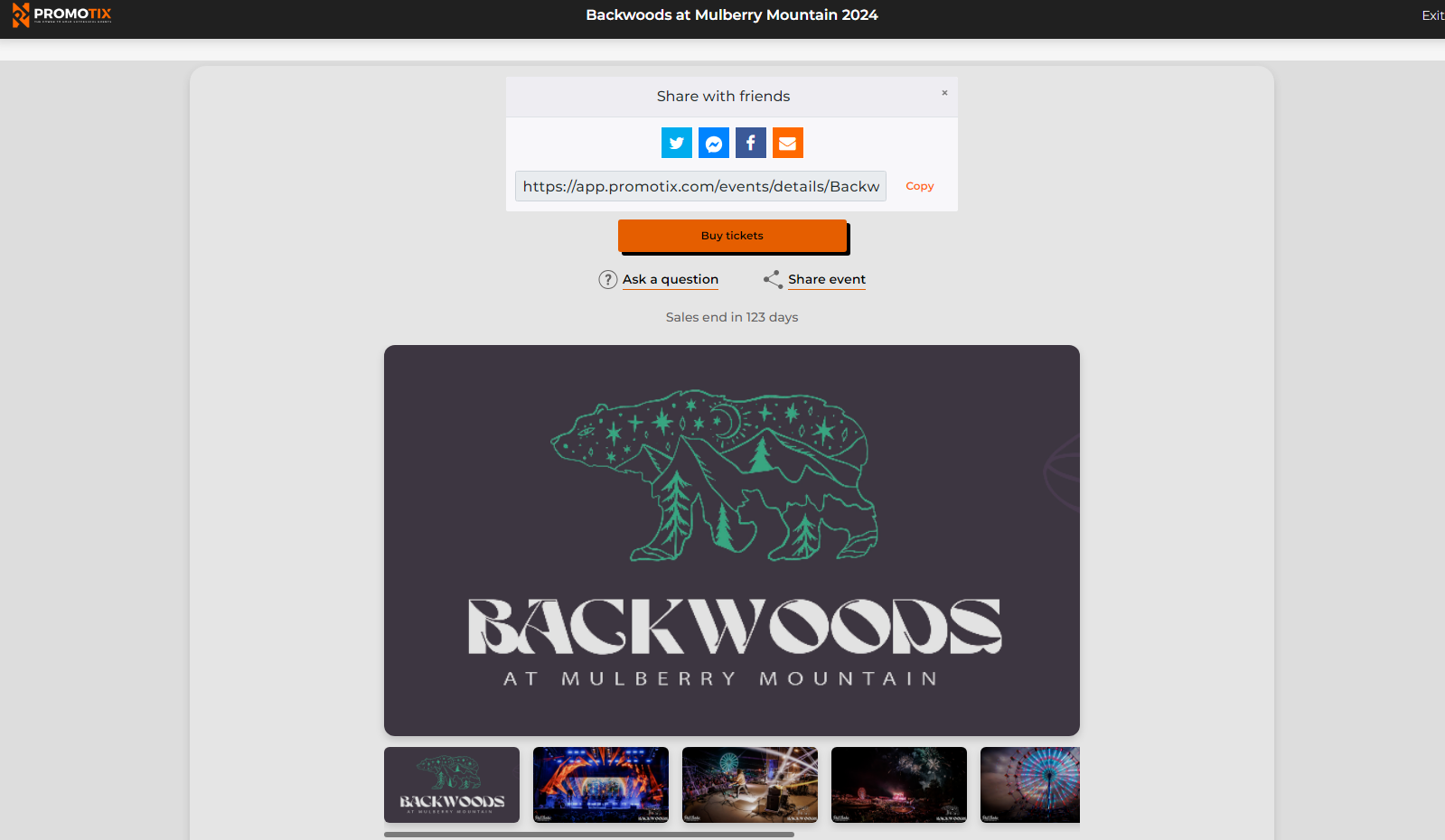
3. Share your event page using the options
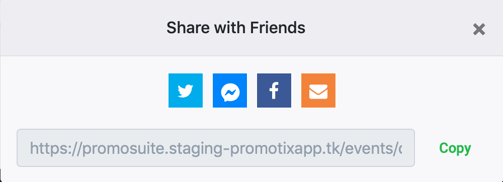 From this popup window, you can copy your event page link, share to X (formerly Twitter), Messenger, Facebook, and via email.
From this popup window, you can copy your event page link, share to X (formerly Twitter), Messenger, Facebook, and via email.



