(Last Updated 2/22/22)
When uploading photos to the PromoTix Ambassador mobile app, your event organizer may want to see the exact locations of where your photos were taken. In order to attach location data to your photos, there are certain settings that need to be activated on your device before taking them.
Here are the instructions:
1. (iOS) Open your settings app, and then tap on "Privacy"
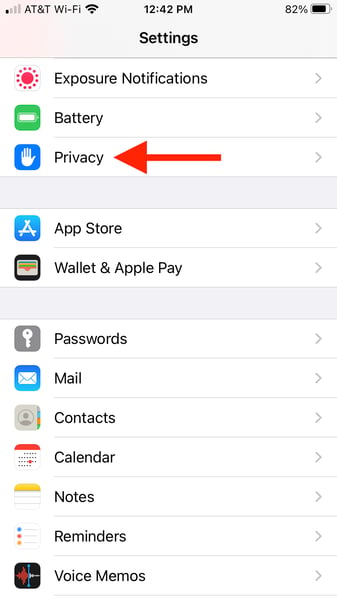
2. (iOS) Tap on "Location Services"
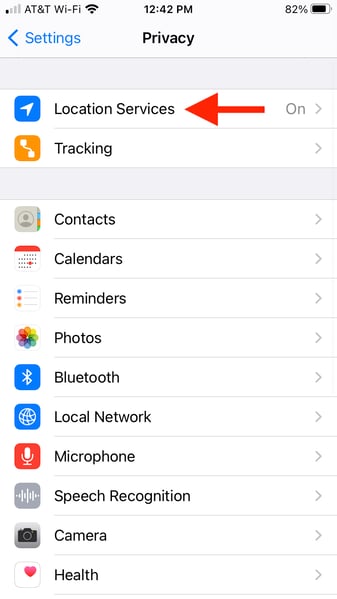
3. (iOS) Enable Location Services, and then tap on "Camera"
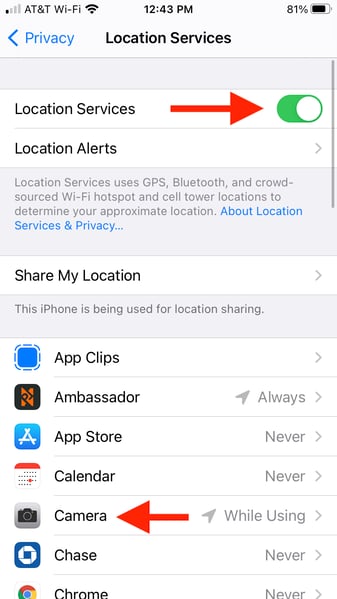 4. (iOS) Select "While Using the App," and enable "Precise Location"
4. (iOS) Select "While Using the App," and enable "Precise Location"
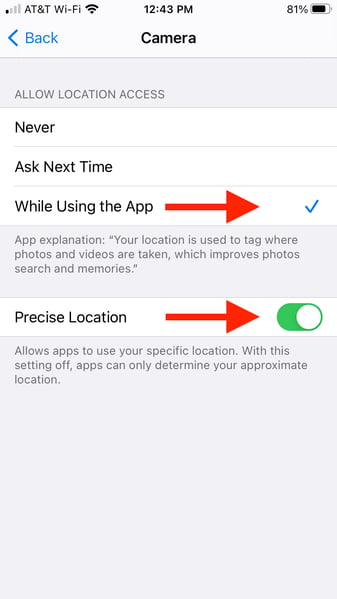 Congratulations! You are now ready to take photos and upload them to the PromoTix Ambassador mobile app. Location data will be attached to all of your photos.
Congratulations! You are now ready to take photos and upload them to the PromoTix Ambassador mobile app. Location data will be attached to all of your photos.
1. (Android) Open Camera app, and then open settings
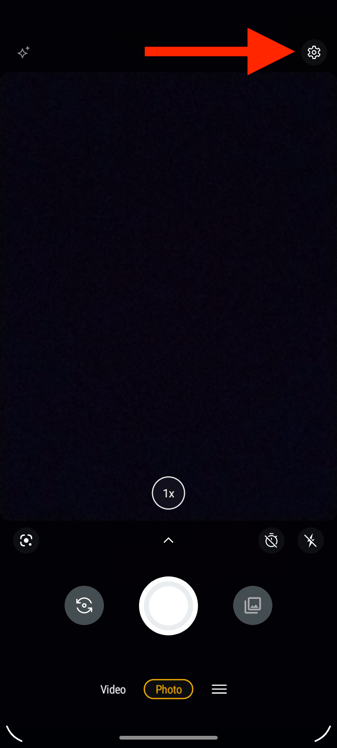
NOTE: instructions may differ depending on your Android device. Most of the time, location permissions can be found in your Camera app.
2. (Android) Tap on "save settings"
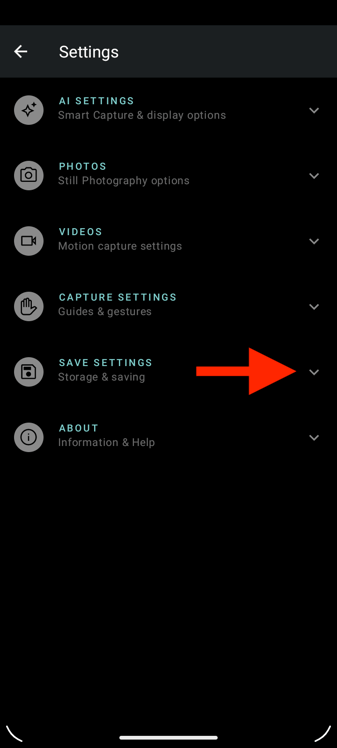
3. (Android) Enable "Save location" setting
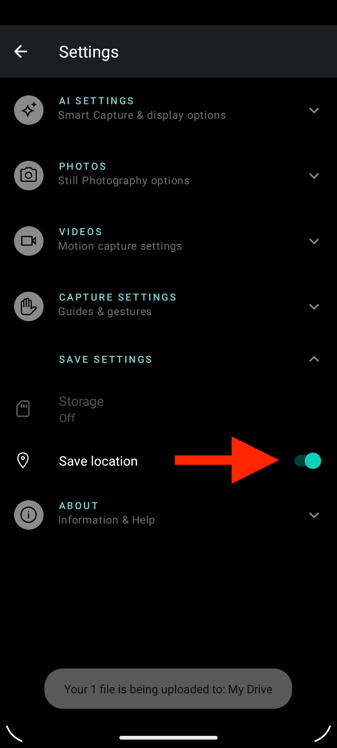
Congratulations! You are now ready to take photos and upload them to the PromoTix Ambassador mobile app. Location data will be attached to all of your photos.



