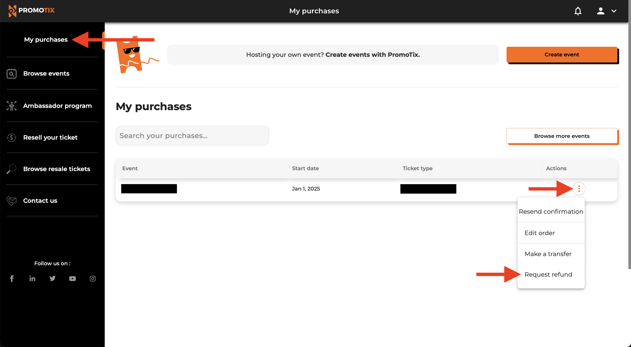(Last Updated 12/4/25)
Here's how to request a refund for an event that you purchased tickets to on PromoTix.
NOTE: refund policies differ between events. To see if your purchase is eligible for a refund, please check your event's refund policy that is posted on event page that you purchased tickets from.
NOTE: all refunds have to be issued by Teak (if you purchased refund protection on your order) or by your event organizer. PromoTix staff is unable to issue refunds.
1. If you purchased refund protection on your order
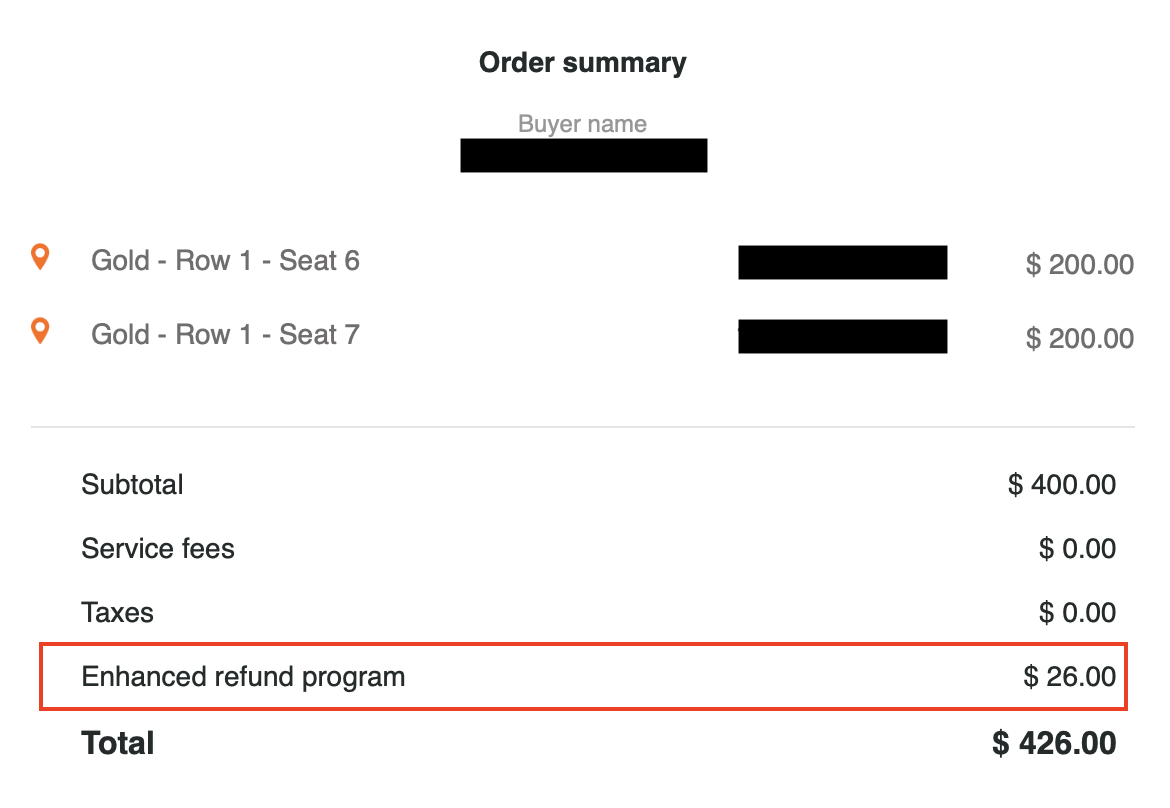 If you purchased refund protection on your order, then you will need to submit a refund request to Teak .
If you purchased refund protection on your order, then you will need to submit a refund request to Teak .
If you are unsure whether or not you purchased refund protection on your order, check your confirmation email from no-reply@promotix.com (containing your tickets) and view the "Order summary" section. If the "Enhanced refund program" amount on your receipt is greater than $0.00, this means that you purchased refund protection on your order (see the image above).
Here are the steps to request a refund from Teak:
- Locate your confirmation email from noreply@requestmyrefund.com that contains information about your refund protection (see image below)
- Click the "Request a Refund" button in the body of the email.
- If you are unable to locate your confirmation email from Teak, you can email help@requestmyrefund.com or visit support.requestmyrefund.com for assistance.
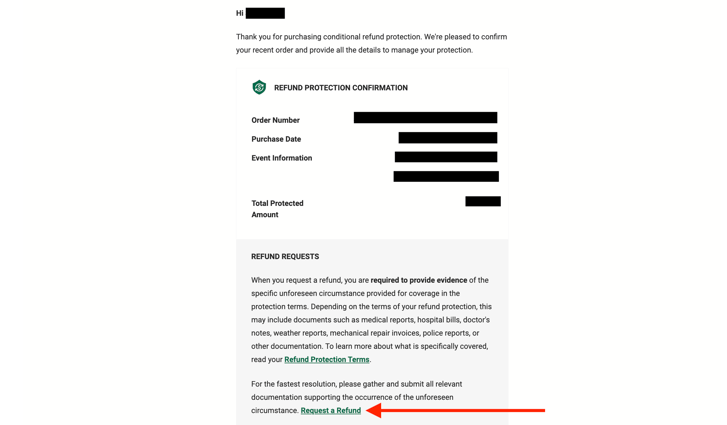
2. If you did not purchase refund protection on your order
If you did not purchase refund protection on your order, then you will need to request a refund from your event organizer. Simply follow the steps below.
3. Login to your PromoTix account
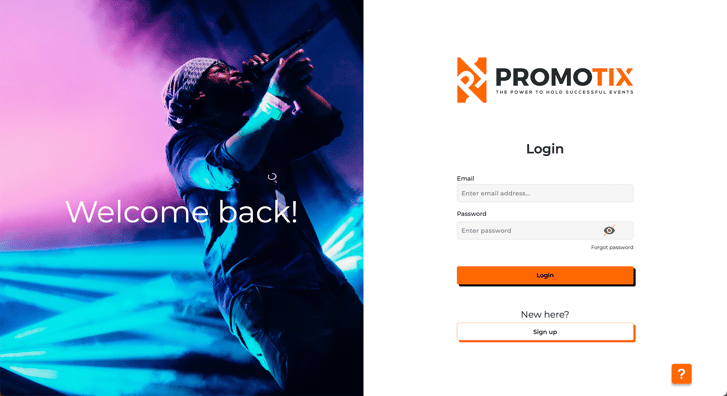
IMPORTANT: In order to access your tickets, you must sign up using the same email address you used to purchase them.
Using a web browser, visit https://app.promotix.com/user/login to login to your PromoTix account.
If you don't already have a PromoTix account, click the "Sign Up" button, or visit https://app.promotix.com/user/signup.
NOTE: When signing up for your PromoTix account, you will be asked to verify your email address. Simply check your inbox and click the link in the email sent to you.
4. Click on "My purchases"
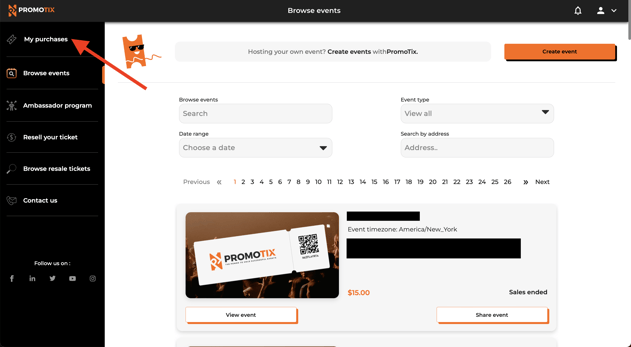
5. Locate your order that you would like to request a refund for, and then select "Request refund"
All of the tickets that you've purchased on PromoTix will be listed out individually on this screen. Once you have found the order that you would like to request a refund for, click on the Actions icon and then click on Request refund.
NOTE: If you do not see the "Request refund" option, this means your event does not have refund requests enabled. In this case, you can request a refund by simply emailing your event organizer.
Here are the steps:
-
Locate your confirmation email from no-reply@promotix.com containing your ticket(s)
-
Your event organizer's support email address will be listed in the body of the email.
-
Send an email to your event organizer requesting a refund
-
For additional assistance on how to contact your event organizer, please click here
6. Fill out the "Request refund" form
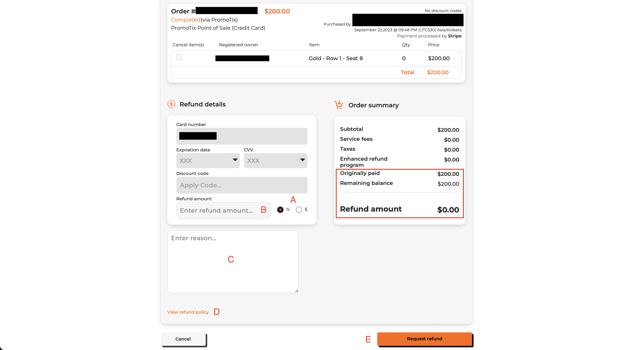
-
A 👉 Select either a percentage or a flat amount for your refund (TIP: to request a full refund, we suggest 100%)
-
B 👉 Enter in an amount for your refund (TIP: to request a full refund, we suggest 100%)
IMPORTANT: double check the "Remaining balance" and "Refund amount" values towards the right of the screen before continuing. If you are requesting a full refund, the "remaining balance" value should be $0.00.
-
C 👉 Enter in the reason why you are requesting a refund
- D 👉 (Optional) view the event's refund policy
-
E 👉 Once you're done, click the Request refund button
Once your event organizer has processed your refund, you will receive an email confirmation.